Introduction.
Motivational quotes have the power to inspire, uplift, and drive positive change in our lives. Whether you’re a social media influencer, a content creator, or simply someone looking to share words of encouragement, Canva offers a user-friendly platform to create visually appealing and impactful motivational quote designs.
With Canva’s extensive library of fonts, graphics, and templates, you can unleash your creativity and design motivational quotes that resonate with your audience.
In this guide, we will explore how to create motivational quotes in Canva, enabling you to craft visually stunning designs that inspire and motivate others.
Whether you’re looking to share quotes on social media, create prints for your workspace, or design merchandise, Canva’s versatile tools will empower you to bring your vision to life.
So, let’s dive in and discover how to create motivational quotes in Canva and spread positivity through inspiring visuals.
How Do I Create Motivational Quotes in Canva?
In a world that is constantly seeking motivation and encouragement, being able to create visually captivating and impactful motivational quote designs is a valuable skill.
Luckily, Canva, the popular graphic design platform, provides a user-friendly and versatile platform to bring your motivational quotes to life.
In this article, we will guide you through the step-by-step process of creating motivational quotes in Canva, enabling you to design visually stunning and inspiring graphics that resonate with your audience.
1. Sign In to Canva.
To get started, sign in to your Canva account. If you don’t have an account yet, you can easily create one for free at www.canva.com.
2. Choose a Design Format.
Once you’re signed in, click on the “Create a design” button on the Canva homepage. Select the design format that suits your intended use for the motivational quote. Canva offers various options, including social media posts, presentations, posters, and more.
3. Select a Template or Start from Scratch.
Canva provides a wide range of pre-designed templates that you can customize to create your motivational quote.
Browse through the available templates or choose to start with a blank canvas if you prefer to design from scratch.
4. Add Text.
Click on the “Text” option in the left sidebar of the Canva editor to access the text tool. Choose a text layout that complements your quote and click on it to add it to your design.
You can then customize the text by changing the font, size, colour, alignment, and other formatting options.
5. Insert Your Motivational Quote.
Replace the placeholder text with your motivational quote. Consider using impactful and inspiring words that resonate with your target audience. Experiment with different fonts and text styles to enhance the visual appeal of your quote.
6. Customize the Design.
Canva offers a wide range of customization options to make your motivational quote visually appealing. You can add elements like shapes, lines, icons, or illustrations to enhance the overall design.
Play with colours, gradients, and backgrounds to create a visually captivating composition that aligns with the mood and message of your quote.
7. Include Visual Enhancements.
To make your motivational quote design stand out, consider incorporating visual elements such as photos, illustrations, or patterns.
Canva provides access to a vast library of free and premium visuals that you can easily integrate into your design. Choose visuals that complement your quote and help convey its meaning more effectively.
8. Add Finishing Touches.
Once you’re satisfied with the overall design, take a moment to fine-tune the details. Adjust the spacing, alignment, and positioning of the elements to achieve a balanced and visually appealing composition. Review the quote to ensure accuracy and clarity, and make any necessary revisions.
9. Save and Download.
After perfecting your motivational quote design, it’s time to save and download it. Click on the “Download” button in the top right corner of the Canva editor.
Choose the desired file format (JPEG or PNG is recommended for digital use) and click “Download” to save your design to your computer.
10. Share and Inspire.
Now that your motivational quote design is ready, it’s time to share it with the world. You can easily post it on social media platforms, use it as a cover photo, print it as wall art, or incorporate it into other marketing materials. Spread positivity and inspire others with your visually captivating and motivating designs.
Conclusion.
With Canva’s intuitive interface and the vast array of design tools, creating motivational quotes has never been easier.
Whether you’re an entrepreneur, content creator, or simply someone who wants to inspire others, Canva provides the platform to unleash your creativity and share meaningful messages through visually stunning graphics.
So, start creating and let your motivational quotes inspire and uplift those who come across them.


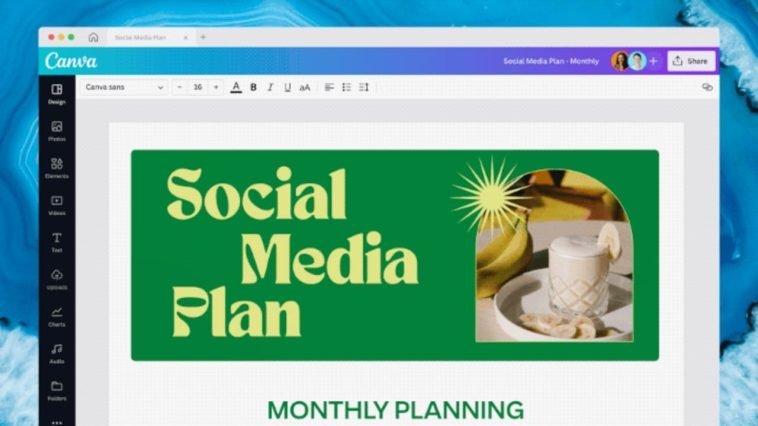

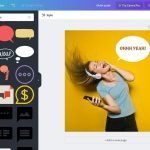
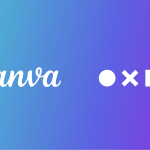
GIPHY App Key not set. Please check settings