Introduction.
If you’re running a WordPress website with WooCommerce, you likely already appreciate the power of these platforms for managing your online store.
However, to truly stand out in the digital marketplace, it’s essential to create a unique and personalized shopping experience for your customers.
One highly effective way to achieve this is by customizing your WooCommerce account page with Elementor, a popular drag-and-drop page builder plugin.
In this guide, we will walk you through the process of transforming your standard account page into a user-friendly and visually appealing hub that not only enhances user engagement but also reflects your brand identity.
Get ready to elevate your online store’s professionalism and aesthetics with the power of Elementor!
Why Customize Your WooCommerce Account Page?
Before diving into the how-to’s, let’s first understand why customizing your WooCommerce account page is essential.
- Brand Consistency: Your account page is a crucial touchpoint with your customers. By customizing it, you can ensure that every aspect of your website, including the account page, reflects your brand’s identity, colours, and style.
- Enhanced User Experience: A well-designed account page not only looks good but also functions seamlessly. You can tailor it to improve navigation, display essential information, and simplify the purchasing process, ultimately making your customers’ lives easier.
- Competitive Edge: In a crowded e-commerce landscape, customization can set you apart. A unique account page can leave a lasting impression, making it more likely that customers return for future purchases.
How Do I Customize My WooCommerce Account Page With Elementor?
In the dynamic world of e-commerce, standing out from the competition is vital. WooCommerce, the popular e-commerce plugin for WordPress, offers a robust platform for managing your online store.
However, to truly create a unique and engaging shopping experience for your customers, customization is key. One powerful tool for achieving this customization is Elementor, a versatile drag-and-drop page builder plugin.
In this article, we’ll guide you through the process of transforming your WooCommerce account page into a visually appealing and user-friendly hub that not only enhances user engagement but also aligns with your brand identity.
Get ready to elevate your online store’s professionalism and aesthetics with the power of Elementor!
Getting Started
Before you begin, make sure you have the following prerequisites in place:
- WordPress with WooCommerce: Ensure that you have a WordPress website with WooCommerce installed and properly configured.
- Elementor: Install the Elementor page builder plugin, either the free or pro version, based on your needs.
- Elementor-compatible Theme: Choose a WordPress theme that is fully compatible with Elementor for a seamless customization experience.
Customizing Your WooCommerce Account Page
Now, let’s dive into the step-by-step process of customizing your WooCommerce account page using Elementor:
Step 1: Create a New Page.
- Go to your WordPress dashboard.
- Navigate to Pages > Add New.
- Give your new page a title, like “My Account” or “Customer Dashboard.”
- Click the Edit with Elementor button to launch the Elementor editor.
Step 2: Choose a Template (Optional).
Elementor offers a library of pre-designed templates. You can search for “Account” or “Profile” to find templates suitable for your account page.
Import a template that aligns with your design vision and customize it further as needed.
Step 3: Add Widgets and Elements.
Use Elementor’s drag-and-drop interface to add various widgets and elements to your page. Some essential elements you might want to include:
- User Profile: Display the user’s name and profile picture if available.
- Order History: Show the user’s past orders with details like order date, status, and a link to view more.
- Billing and Shipping Information: Allow users to update their billing and shipping details.
- Change Password: Provide a section for users to change their passwords securely.
- Logout Button: Ensure users can easily log out of their accounts.
- Custom Messages: Add personalized messages, such as “Welcome back, [Username]!”
Step 4: Style and Design.
Elementor offers extensive styling options. You can customize colours, typography, spacing, and more to match your brand’s look and feel. Make sure your account page is visually appealing and user-friendly.
Step 5: Mobile Responsiveness.
Test your custom account page on different devices to ensure it’s responsive. Elementor makes it easy to adjust the layout for mobile and tablet users.
Step 6: Preview and Save.
Before making your customized account page live, use the preview feature to see how it looks. If you’re satisfied, click the “Publish” button to make it accessible to your customers.
Step 7: Set as WooCommerce Account Page.
To replace the default WooCommerce account page with your custom page, follow these steps:
- Go to WooCommerce > Settings in your WordPress dashboard.
- Click on the Advanced tab.
- In the “My Account Page” section, select the page you just created from the dropdown.
- Save your changes.
Conclusion.
Customizing your WooCommerce account page with Elementor allows you to create a visually appealing, user-friendly, and on-brand experience for your customers.
By following the steps outlined in this guide, you can enhance user engagement, improve navigation, and make your online store stand out in the competitive e-commerce landscape.
Start today, and watch as your customized account page elevates your online store’s professionalism and aesthetics, leading to happier customers and increased sales.


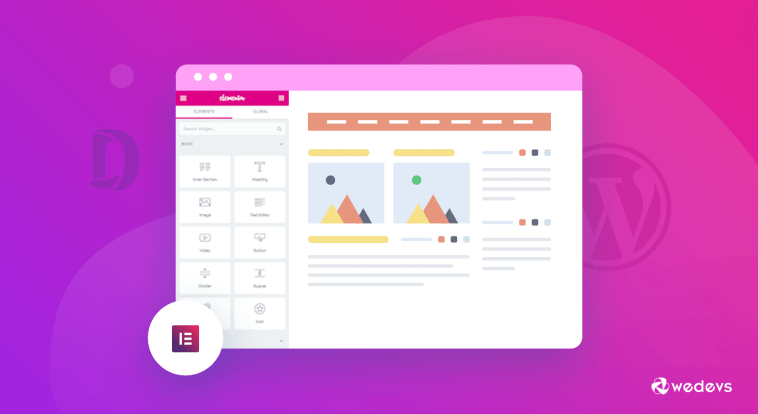


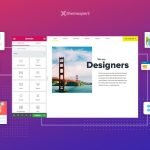
GIPHY App Key not set. Please check settings