Introduction.
Designing a compelling single product page is crucial for e-commerce success. This page serves as the digital shelf where your customers evaluate and make purchase decisions.
While WooCommerce, the popular WordPress e-commerce plugin, offers default product page layouts, Elementor, the versatile page builder plugin, can take your single product page to the next level.
In this guide, we will explore how to design a single product page in Elementor, empowering you to create visually appealing and highly customized product pages that captivate your customers and drive conversions.
Whether you’re a web designer, developer, or an e-commerce entrepreneur, understanding how to use Elementor to craft captivating single product pages can make a significant difference in your online business.
Let’s embark on this journey of e-commerce design customization and discover how to make your products shine with Elementor.
Why Customize Your Single Product Page with Elementor?
Before we dive into the “how,” let’s briefly understand why customizing your single product page is essential:
- Brand Consistency: Customizing your product pages ensures that they align seamlessly with your brand identity, maintaining a consistent look and feel throughout your online store.
- Visual Appeal: Elementor provides a user-friendly drag-and-drop interface that enables you to create visually appealing layouts, allowing your products to shine.
- User Experience: Tailored product pages can enhance the user experience, making it easier for shoppers to browse, understand, and make informed purchasing decisions.
- Conversion Optimization: Custom designs can highlight key product features and benefits, potentially leading to higher conversion rates and increased sales.
How Do I Design a Stunning Single Product Page in Elementor?
In the realm of e-commerce, your single product pages play a pivotal role in persuading potential customers to hit that “Buy Now” button.
While WooCommerce, the go-to WordPress e-commerce plugin, provides default product page templates, customizing these pages can make all the difference in enhancing your online store’s appeal and conversion rates.
Enter Elementor, the versatile page builder plugin that empowers you to take complete control of your single product page design.
In this article, we’ll embark on a journey to explore how to design a captivating single product page in Elementor.
Whether you’re a web designer, developer, or an ambitious e-commerce entrepreneur, this guide will equip you with the knowledge and skills to create visually stunning and highly customized product pages that not only showcase your offerings but also engage and convert your target audience.
1. Install and Activate Elementor.
Ensure that you have the Elementor plugin installed and activated on your WordPress site. You can do this by navigating to the “Plugins” section in your WordPress dashboard and searching for “Elementor.”
2. Create or Edit Your Product Page.
You can choose to create a new product page or edit an existing one. To create a new page, go to “Pages” in your WordPress dashboard and click “Add New.” Name the page and click the “Edit with Elementor” button.
3. Add a Section.
Inside the Elementor editor, you can begin crafting your single product page by adding sections and widgets. Elementor offers dedicated widgets for WooCommerce products, such as “Product Title,” “Product Price,” “Add to Cart,” and more. Drag and drop these widgets onto your page to build your product layout.
4. Customize the Widgets.
Each widget you add can be customized extensively in terms of design, content, and layout.
You can control the product’s title, price, description, images, and more. Utilize Elementor’s style and layout options to match the widgets to your desired design.
5. Add Additional Elements.
Beyond WooCommerce-specific widgets, you can incorporate other Elementor widgets to enhance your single product page.
These might include text blocks, images, videos, related product sections, testimonials, and calls to action. Customize these elements to provide additional information, branding, or cross-selling opportunities.
6. Preview and Save.
Before making your customized single product page live, take advantage of Elementor’s preview mode to see how your design will appear to shoppers. Once you’re satisfied with the look and functionality, click “Save” to save your changes.
7. Set Your Single Product Page.
To ensure that your customized single product page is the one shoppers see when they click on a product, go to WooCommerce settings (found in your WordPress dashboard under “WooCommerce”) and select your newly created or edited page as the “Product Page.”
8. Publish Your Single Product Page.
To make your custom single product page live, click the “Publish” button within the Elementor editor. Your customers will now experience the enhanced design when they view your product.
Conclusion.
Designing a stunning single product page in Elementor empowers you to create an e-commerce experience that not only looks exceptional but also resonates with your brand and audience.
Whether you’re striving for higher conversions, improved user experience, or simply aiming to stand out in the competitive e-commerce landscape, Elementor puts the creative power in your hands.
So, dive into Elementor, unleash your design prowess, and watch your single product pages transform into captivating and high-converting showcases for your offerings.
Your e-commerce success story begins with a beautifully designed single-product page, and Elementor makes achieving that goal both accessible and exciting.


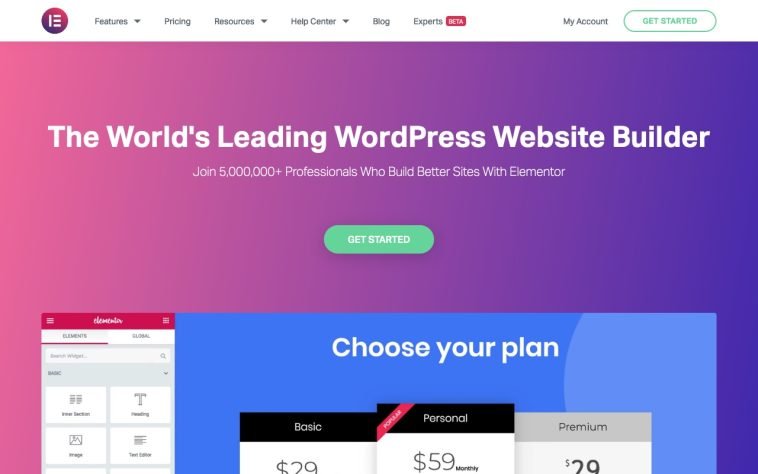

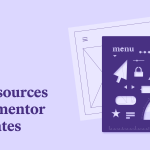

GIPHY App Key not set. Please check settings