Introduction.
Your blog page is the heart of your content marketing strategy, serving as the platform where you share valuable insights, engage with your audience, and establish your online presence.
While most WordPress themes come with default blog layouts, customizing your blog page can help you create a unique and visually appealing platform that aligns with your brand identity.
Elementor, the versatile WordPress page builder, allows you to take your blog page to the next level. In this guide, we’ll explore how to edit your blog page with Elementor, giving you the tools to design a captivating and highly personalized blog layout.
Whether you’re a blogger, content marketer, web designer, or developer, understanding how to use Elementor to customize your blog page can help you stand out in the crowded online world and engage your audience effectively.
Let’s embark on this journey of blog customization and discover how to make your blog page shine with Elementor.
Why Customize Your Blog Page with Elementor?
Before we dive into the “how,” let’s briefly consider why you should customize your blog page with Elementor:
- Brand Consistency: Customize your blog page to maintain brand consistency, ensuring that your blog aligns seamlessly with your brand identity.
- Visual Appeal: Elementor empowers you to create visually appealing blog layouts, making your content more engaging and shareable.
- User Experience: Custom designs can improve the user experience, making it easier for readers to navigate, find content, and interact with your blog.
- Unique Identity: Stand out from the competition by creating a unique and memorable blog that resonates with your target audience.
How Do I Edit My Blog Page with Elementor?
Your blog page is the heart of your content marketing strategy, serving as the platform where you share valuable insights, engage with your audience, and establish your online presence.
While WordPress offers default blog layouts, customizing your blog page can help you create a unique and visually appealing platform that aligns perfectly with your brand identity. This is where Elementor, the versatile WordPress page builder, comes into play.
In this article, we will explore how to edit your blog page with Elementor, empowering you to design a captivating and highly personalized blog layout.
Whether you’re a blogger, content marketer, web designer, or developer, understanding how to use Elementor to customize your blog page can help you stand out in the crowded online world and engage your audience effectively.
Let’s embark on this journey of blog customization and discover how to make your blog page shine with Elementor.
1. Install and Activate Elementor.
Ensure that you have the Elementor plugin installed and activated on your WordPress site. You can do this by navigating to the “Plugins” section in your WordPress dashboard and searching for “Elementor.”
2. Create a New Blog Page.
You can choose to create a new blog page or edit your existing one with Elementor. To create a new page, go to “Pages” in your WordPress dashboard and click “Add New.” Name the page and click the “Edit with Elementor” button.
3. Add a Blog Layout.
Inside the Elementor editor, you can begin customizing your blog page by adding sections and widgets. Elementor offers a variety of widgets designed for blogs, such as “Blog Posts” and “Post Title.” Drag and drop these widgets onto your page to build your blog layout.
4. Customize the Widgets.
Each widget you add can be customized in terms of design, content, and layout.
You can control the number of blog posts displayed, the order, the featured image size, and more. Use Elementor’s style and layout options to match the widgets to your desired design.
5. Add Additional Elements.
Beyond blog-specific widgets, you can incorporate other Elementor widgets to enhance your blog page.
These may include text, images, buttons, author bios, related post sections, and more. Customize these elements to provide additional information, branding, or calls to action.
6. Preview and Save.
Before making your customized blog page live, take advantage of Elementor’s preview mode to see how your design will appear to readers. Once you’re satisfied with the look and functionality, click “Save” to save your changes.
7. Set Your Blog Page as the Default.
If you created a new blog page and want it to be the default blog page for your WordPress site, you can go to “Settings” > “Reading” in your WordPress dashboard and select your newly created page as the “Posts page.”
8. Publish Your Blog Page.
To make your custom blog page live, click the “Publish” button within the Elementor editor. Your readers will now see the updated design when they visit your blog page.
Conclusion.
Editing your blog page with Elementor is a powerful way to create a blog that not only looks exceptional but also resonates with your brand and audience.
Whether you’re looking to improve reader engagement, enhance the user experience, or simply stand out in the world of blogging, Elementor gives you the creative freedom to design a blog that reflects your unique vision.
So, dive into Elementor, unleash your creativity, and watch your WordPress blog page transform into a captivating and engaging platform that keeps your readers coming back for more. Your blogging journey has never looked this good.


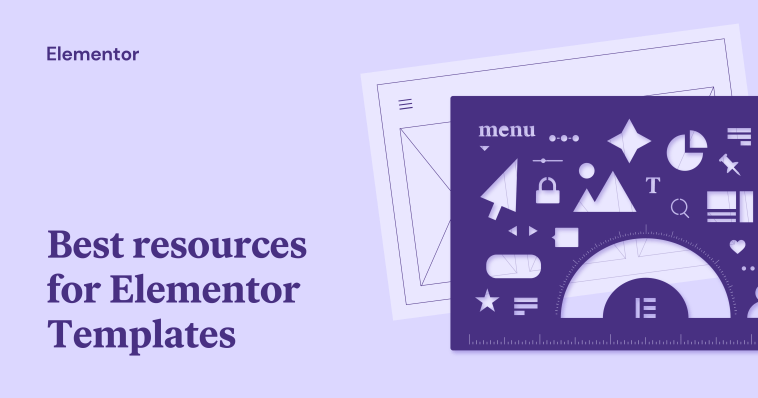

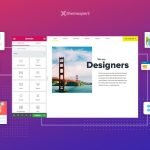
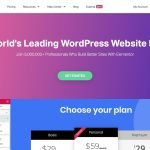
GIPHY App Key not set. Please check settings