Introduction.
Designing a brochure is an essential part of creating effective marketing materials for your business, event, or organization.
A well-designed brochure can capture attention, convey information, and leave a lasting impression on your target audience.
With Adobe Photoshop, you have a powerful tool at your disposal to create visually stunning and impactful brochures.
In this article, we will explore the techniques and tools in Photoshop that will enable you to create professional-quality brochures.
So, let’s dive in and uncover the techniques that will elevate your design skills and enable you to create outstanding brochures with Adobe Photoshop.
How Do I Design a Brochure In Photoshop?
A well-designed brochure can be a powerful marketing tool to promote your business, event, or organization.
It serves as a tangible representation of your brand, conveying important information and captivating your target audience.
With Adobe Photoshop, you have a versatile and powerful tool to create visually stunning and professional brochures.
In this article, we will guide you through the step-by-step process of designing a brochure in Photoshop.
1. Plan Your Brochure Design.
Before diving into Photoshop, it’s crucial to plan and conceptualize your brochure design. Consider the purpose of the brochure and identify your target audience.
Define the key message or information you want to convey and determine the overall style and tone that aligns with your brand identity.
Sketch out a rough layout to visualize the arrangement of text, images, and other elements.
2. Set Up Your Canvas.
Launch Adobe Photoshop and create a new document by going to the “File” menu and selecting “New.”
Specify the dimensions for your brochure based on the desired final size, whether it’s a standard letter size or a custom size.
Set the resolution to 300 pixels per inch (PPI) for high-quality print output or adjust it according to your intended use.
3. Design the Layout.
Start designing the layout of your brochure, considering the visual hierarchy and flow of information. Divide the canvas into sections for different content, such as the cover, introduction, services, or product details. Utilize guides and grids to align and organize your design elements.
Experiment with different layouts, such as single-fold, bi-fold, or tri-fold, to determine the most suitable format for your brochure.
4. Select Fonts and Typography.
Choose fonts and typography styles that are legible, cohesive, and reflect your brand’s personality. Select a font for headings, subheadings, and body text that is easy to read and aligns with your intended tone.
Consider using a maximum of two or three fonts to maintain consistency and clarity throughout the brochure.
5. Incorporate Images and Graphics
Integrate high-quality images, graphics, or illustrations that enhance your brochure’s visual appeal. Choose visuals that align with your brand identity or showcase your products or services.
Use Photoshop’s tools to resize, crop, or enhance images as needed. Experiment with layer masks, blending modes, or filters to integrate images seamlessly into your design.
6. Apply Color and Styling.
Colour plays a crucial role in capturing attention and reinforcing your brand identity. Select a colour palette that aligns with your brand or the mood you want to convey.
Use colours consistently throughout the brochure to create visual harmony. Experiment with gradients, textures, or overlays to add depth and visual interest to your design.
7. Add Text and Information.
Carefully craft the content of your brochure, ensuring that it is concise, informative, and engaging. Divide the information into sections or columns for easy readability.
Utilize text styles, such as bold, italic, or underline, to highlight important points or headings. Consider incorporating bullet points, icons, or callouts to make key information stand out.
8. Fine-Tune and Review.
Take the time to fine-tune your brochure design. Check for spelling or grammatical errors, adjust the alignment and spacing of text, and ensure that the overall layout is visually balanced.
Seek feedback from others or step away from your design for a fresh perspective. Use layer styles, adjustment layers, or smart objects to make non-destructive edits and easily experiment with different variations.
9. Prepare for Printing.
Once you are satisfied with your brochure design, it’s essential to prepare it for printing. Consult with your chosen printing service to ensure that you meet their specific requirements for file format, colour mode, and bleed settings.
Save your design as a high-resolution PDF or TIFF file to preserve the quality of your artwork and fonts. Remember to keep a separate copy of the editable Photoshop file for future revisions.
Conclusion.
Designing a brochure in Photoshop allows you to create visually stunning and professional marketing materials for your business or organization
By following the step-by-step instructions in this article, you’ll be equipped with the knowledge and techniques to design outstanding brochures.
Remember to plan your design, set up the canvas, design the layout, select fonts and typography, incorporate images and graphics, apply colour and styling, add text and information, fine-tune your design, and prepare it for printing.
With practice and experimentation, you’ll master the art of designing impactful brochures that effectively convey your message and captivate your audience. So, fire up Photoshop and start creating eye-catching brochures today!


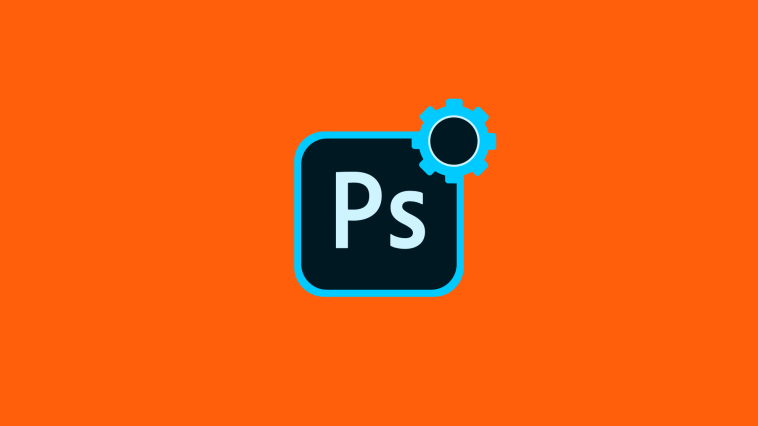


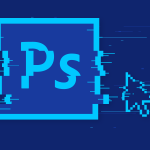
GIPHY App Key not set. Please check settings