Introduction.
The Astra theme for WordPress is a highly versatile and popular choice among web designers and developers.
It’s known for its lightweight and customizable nature, making it an excellent foundation for building a wide range of websites.
When you combine Astra with the Elementor page builder, you unlock even more creative potential for your WordPress site.
Elementor is a powerful tool that allows you to visually design and customize every aspect of your website, including your Astra theme.
In this guide, we’ll explore the art of editing the Astra theme with Elementor. You’ll discover how to harness the synergy between these two tools to create a website that not only looks fantastic but also functions seamlessly.
Whether you’re building a personal blog, a business website, or an e-commerce store, this guide will help you make the most of the Astra theme’s flexibility and Elementor’s visual design capabilities to achieve your web design goals.
Let’s dive in and learn how to edit the Astra theme with Elementor to create a website that stands out in the digital landscape.
The Dynamic Duo: Astra Theme and Elementor
Before we dive into the practical steps, let’s understand why the combination of the Astra theme and Elementor is so compelling:
Astra Theme:
- Lightweight and Fast: Astra is designed for speed, ensuring your website loads quickly and provides an excellent user experience.
- Highly Customizable: Astra offers extensive customization options, allowing you to tailor your website’s appearance and functionality to your specific needs.
- Compatibility: It seamlessly integrates with popular plugins, making it suitable for various website types, including blogs, portfolios, e-commerce, and more.
Elementor Page Builder:
Drag-and-Drop Builder: Elementor’s intuitive drag-and-drop interface makes it easy to create and edit web pages without any coding knowledge.
- Visual Design: You can see the changes you make in real time, making the design process more interactive and efficient.
- Versatile Widgets: Elementor provides a wide range of widgets to add various elements to your pages, such as text, images, videos, forms, and more.
- Responsive Design: Ensure your website looks great on all devices by easily editing and optimizing for mobile and tablet screens.
Now that you understand the potential of this dynamic duo, let’s dive into the steps to edit the Astra theme with Elementor.
Prerequisites:
Before you begin, ensure you have the following prerequisites in place:
- WordPress Installed: You should have a WordPress website up and running.
- Astra Theme Installed: Install and activate the Astra theme, which is available in the WordPress theme repository.
- Elementor Plugin: Install and activate the Elementor page builder plugin, available in the WordPress plugin repository.
- Astra Starter Site (Optional): You can choose to import an Astra Starter Site to kickstart your website design process. These are pre-designed templates that work seamlessly with Astra and Elementor.
How Do I Harness the Power of Astra Theme and Elementor for Seamless Website Editing?
When it comes to creating a stunning and functional WordPress website, the right combination of theme and page builder can make all the difference.
The Astra theme, known for its lightweight and customizable nature, has gained immense popularity in the WordPress community.
Pair it with the Elementor page builder, a versatile tool for visual web design, and you have a winning combination that offers endless creative possibilities.
In this comprehensive guide, we will explore the art of editing the Astra theme with Elementor.
Whether you’re building a personal blog, a business website, or an e-commerce store, you’ll learn how to harness the synergy between these two powerful tools to create a website that not only looks fantastic but also functions seamlessly.
Get ready to dive into the world of web design and discover how to edit the Astra theme with Elementor to craft a website that stands out in the digital landscape.
Step 1: Choose Your Astra Starter Site.
If you’ve opted to use an Astra Starter Site, follow these steps:
- Access the Astra Settings: In your WordPress dashboard, navigate to “Appearance” > “Astra Options.”
- Select a Starter Site: Browse through the available Starter Sites and choose the one that best fits your website’s purpose.
- Import the Starter Site: Once selected, click the “Import Site” button to import all the content, design settings, and layouts.
Step 2: Customize Your Website with Elementor.
Now that you have the foundation in place, it’s time to customize your website using Elementor:
- Access the Elementor Editor: Navigate to the page you want to edit and click the “Edit with Elementor” button.
- Drag and Drop Elements: Use Elementor’s drag-and-drop interface to add and arrange elements on your page. You can add text, images, buttons, and more.
- Customize Design: Customize the design of each element by adjusting fonts, colors, spacing, and other styling options.
- Responsive Editing: Ensure your design looks great on all devices by using Elementor’s responsive editing features.
- Header and Footer: You can use Elementor to design custom headers and footers, giving your website a unique look.
- Global Styles: Elementor Pro offers global styling options, allowing you to apply consistent design styles across your website.
Step 3: Save and Publish.
Once you’re satisfied with your edits, click the “Save” button to save your changes. You can also preview how your website will look to visitors before publishing.
Step 4: Test Responsiveness.
Before concluding your editing process, test your website on various devices and browsers to ensure it’s responsive and functions correctly.
Step 5: Publish Your Website.
Once you’re confident that your website looks and functions as intended, click the “Publish” button to make it live for your audience to see.
Conclusion.
Editing the Astra theme with Elementor allows you to unlock your website’s full creative potential.
Whether you’re starting from scratch or enhancing an existing site, this dynamic combination offers endless possibilities for customization and design.
By following these steps, you’ll be well on your way to creating a website that not only looks fantastic but also delivers an outstanding user experience.
Explore, experiment, and enjoy the journey of crafting a remarkable website with the Astra theme and Elementor.


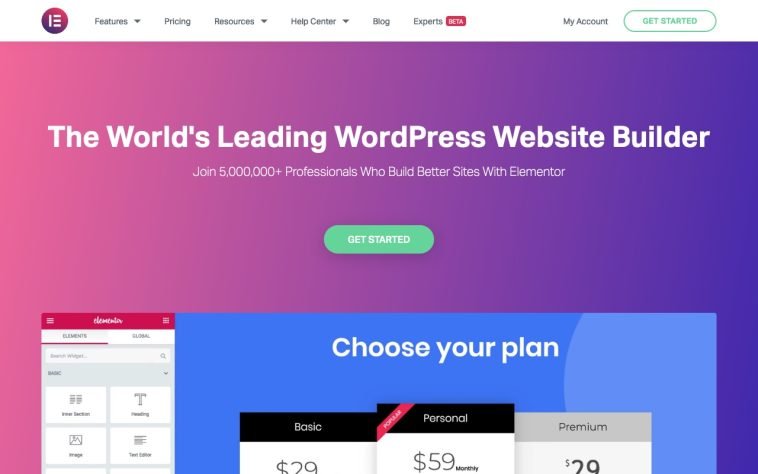

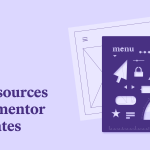
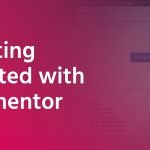
GIPHY App Key not set. Please check settings