Introduction.
Creating an attractive and functional shop page is vital for any e-commerce website. WooCommerce, a popular WordPress plugin, offers powerful tools for building online stores, but to truly make your shop page stand out, you might want to customize its appearance. This is where Elementor, the versatile page builder plugin for WordPress, can help.
In this guide, we’ll explore how to edit your shop page with Elementor, allowing you to design a visually appealing and highly personalized shopping experience for your customers.
Whether you’re a web designer, developer, or an e-commerce entrepreneur, understanding how to use Elementor to edit your shop page will give you the creative freedom to tailor your online store to your unique vision and needs.
Let’s embark on this journey of e-commerce customization and discover how to make your shop page shine with Elementor.
Why Customize Your WooCommerce Shop Page?
Before we dive into the “how,” let’s understand why customizing your WooCommerce shop page with Elementor is a valuable endeavour:
- Brand Consistency: Customizing your shop page ensures that it aligns seamlessly with your brand’s identity, maintaining a consistent look and feel throughout your online store.
- Visual Appeal: Elementor empowers you to create visually appealing layouts, allowing you to showcase your products in the best possible light, potentially leading to higher conversion rates.
- Enhanced User Experience: Custom designs can improve the user experience, making it easier for shoppers to find and purchase the products they desire.
- Unique Identity: Stand out from competitors by creating a unique and memorable shopping experience that resonates with your target audience.
How Do I Edit My WooCommerce Shop Page with Elementor?
E-commerce has witnessed exponential growth in recent years, and a well-designed shop page is essential for the success of your online store.
While WooCommerce, the leading WordPress e-commerce plugin, provides default shop page templates, customizing your shop page can make your products stand out and enhance the overall shopping experience for your customers.
This is where Elementor, the versatile page builder plugin, comes into play, offering you the tools to edit and customize your WooCommerce shop page to match your brand and vision.
In this article, we will explore how to edit your shop page with Elementor, allowing you to create an attractive and highly personalized online store that sets you apart from the competition.
Whether you’re a web designer, developer, or an e-commerce entrepreneur, this guide will empower you to harness the power of Elementor to elevate your online store’s design and make your products shine.
1. Install and Activate Elementor.
Ensure you have the Elementor plugin installed and activated on your WordPress site. You can do this by navigating to the “Plugins” section in your WordPress dashboard and searching for “Elementor.”
2. Create a New Shop Page.
You can choose to create a new shop page or edit your existing shop page with Elementor. To create a new page, go to “Pages” in your WordPress dashboard and click “Add New.” Name the page and click the “Edit with Elementor” button.
3. Add a Shop Page Widget.
Inside the Elementor editor, you can begin customizing your shop page by adding widgets. Elementor offers a variety of widgets that are specifically designed for WooCommerce, such as “Products,” “Product Categories,” and “Add to Cart” buttons. Drag and drop these widgets onto your page to build your shop layout.
4. Customize the Widgets.
Each widget you add can be customized in terms of design, content, and layout. You can adjust the number of products displayed, set product categories, control image sizes, and much more. Use Elementor’s style and layout options to match the widgets to your desired design.
5. Add Additional Elements.
Beyond WooCommerce-specific widgets, you can incorporate other Elementor widgets to enhance your shop page. These may include text, images, buttons, and more. Customize these elements to provide additional information, branding, or calls to action.
6. Preview and Save.
Before making your customized shop page live, take advantage of Elementor’s preview mode to see how your design will appear to visitors. Once you’re satisfied with the look and functionality, click “Save” to save your changes.
7. Set Your Shop Page as the Default.
If you created a new shop page and want it to be the default shop page for your WooCommerce store, you can go to WooCommerce settings (found in your WordPress dashboard under “WooCommerce”) and select your newly created page as the “Shop Page.”
8. Publish Your Shop Page.
To make your custom shop page live, click the “Publish” button within the Elementor editor. Your visitors will now see the updated design when they visit your shop page.
Conclusion.
Editing your WooCommerce shop page with Elementor is a powerful way to create an online store that not only looks exceptional but also resonates with your brand and audience.
Whether you’re looking to improve conversions, enhance user experience, or simply stand out in the competitive world of e-commerce, Elementor gives you the creative freedom to design an online store that reflects your unique vision.
So, dive into Elementor, unleash your creativity, and watch your WooCommerce shop page transform into a captivating and high-converting online storefront.


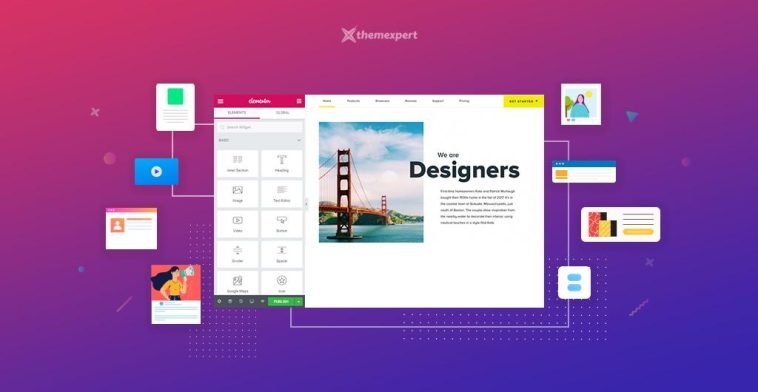


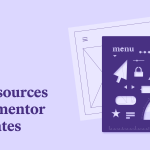
GIPHY App Key not set. Please check settings