Introduction.
In the world of digital imaging, Photoshop stands as an unrivalled powerhouse, empowering photographers, designers, and artists to transform ordinary images into extraordinary masterpieces. Among the myriad of possibilities this software offers, one crucial aspect is enhancing image quality.
Whether you’re dealing with old, low-resolution photos, or you simply want to elevate the visual impact of your digital captures, knowing how to enhance image quality in Photoshop can significantly elevate the overall appeal and professionalism of your work.
Enhancing image quality involves a range of techniques, from simple adjustments like colour correction and sharpening to more advanced processes such as noise reduction and resolution enhancement.
By harnessing the diverse array of tools available, you can breathe new life into your visuals, turning them into captivating and vibrant representations of your artistic vision.
In this guide, we will take you on a journey through the essential methods and best practices for enhancing image quality in Photoshop.
From understanding fundamental adjustments to exploring sophisticated filters and plugins, you will gain the knowledge and expertise to bring out the best in your images and unleash your creativity with confidence.
Mastering the art of image enhancement can elevate your photography, design projects, and creative pursuits to unparalleled heights.
So, let’s delve into the world of Photoshop and unlock the secrets to enhancing image quality, one pixel at a time.
How Do I Enhance Image Quality In Photoshop?
Adobe Photoshop, the industry-leading image editing software, offers a vast array of tools and techniques to transform lacklustre photos into stunning, high-quality masterpieces.
In this comprehensive guide, we will walk you through various methods to enhance image quality in Photoshop and unleash the full potential of your visual creations.
1. Start with a High-Quality Image.
Before delving into the realm of editing, it’s crucial, to begin with a high-quality source image. No amount of editing can fully compensate for a poorly shot or low-resolution photo.
Aim to capture images at the highest possible resolution and use quality equipment to ensure a solid foundation for the editing process.
2. Utilize Basic Adjustments.
Begin by making basic adjustments to correct exposure, contrast, brightness, and colour balance.
In Photoshop, the “Levels” and “Curves” adjustments allow you to fine-tune the tonal range, while the “Color Balance” and “Hue/Saturation” adjustments help correct colour casts and enhance vibrancy.
By mastering these fundamental adjustments, you can significantly improve the overall appearance of your image.
3. Sharpening for Clarity.
Sharpening is a crucial step to enhance the details and overall clarity of your image. The “Unsharp Mask” and “Smart Sharpen” filters in Photoshop offer precise control over sharpening, allowing you to adjust the amount, radius, and threshold to achieve the desired effect.
However, be cautious not to over-sharpen, as it may introduce unwanted artefacts and noise.
4. Reduce Noise.
Noise can be a nuisance, especially in images taken under low-light conditions or with high ISO settings.
Photoshop provides various noise reduction techniques, such as “Reduce Noise” and “Camera Raw Filter.” Experiment with these tools to strike a balance between noise reduction and preserving fine details.
5. Enhance with Filters.
Photoshop offers a plethora of creative filters that can be used to add artistic effects or enhance specific elements of your image.
The “Blur” filters, such as “Gaussian Blur” and “Lens Blur,” can help soften distracting backgrounds, while “Sharpen” filters like “Smart Sharpen” can emphasize details. Explore other filters like “High Pass” and “Surface Blur” for specialized enhancements.
6. Use Adjustment Layers.
To maintain non-destructive editing and flexibility, utilize adjustment layers. Adjustment layers allow you to apply various adjustments, filters, and blending options without altering the original image.
By working with adjustment layers, you can make changes at any point in the editing process, making it easier to fine-tune your enhancements.
7. Resampling for Size and Resolution.
If you need to resize your image, use the “Image Size” command. To maintain image quality during resizing, ensure the “Resample” option is disabled, and choose the appropriate resampling method (e.g., “Bicubic Smoother”).
For increasing image size, consider using advanced resampling techniques like “Preserve Details 2.0” to minimize loss of detail.
8. Content-Aware Fill and Scale.
For removing unwanted objects or filling in missing areas, the “Content-Aware Fill” and “Content-Aware Scale” features are invaluable.
These intelligent tools analyze the image content and seamlessly blend new elements into the surroundings, making it easy to enhance the composition and eliminate distractions.
9. HDR Imaging.
For scenes with high contrast, such as landscapes or interiors, the “Merge to HDR” option in Photoshop can help create a high dynamic range (HDR) image.
This process combines multiple exposures to capture a broader range of tonal values, resulting in a more detailed and visually appealing image.
10. Preserve Originals with Smart Objects.
When performing extensive edits or applying filters, consider converting your image or layers into Smart Objects.
Smart Objects retain the original image data, allowing you to go back and modify or remove adjustments without loss of quality.
Conclusion.
Enhancing image quality in Photoshop is an art form that requires a combination of technical knowledge and creative vision.
By mastering the essential adjustments, filters, and techniques, you can transform ordinary images into extraordinary works of art.
Remember to strike a balance between enhancing details and preserving naturalness, as over-editing can lead to unrealistic and unappealing results.
With patience, practice, and a discerning eye, Photoshop becomes a powerful ally in your pursuit of image perfection.
So, venture forth with confidence and elevate your visual storytelling to new heights through the magic of image enhancement in Photoshop.


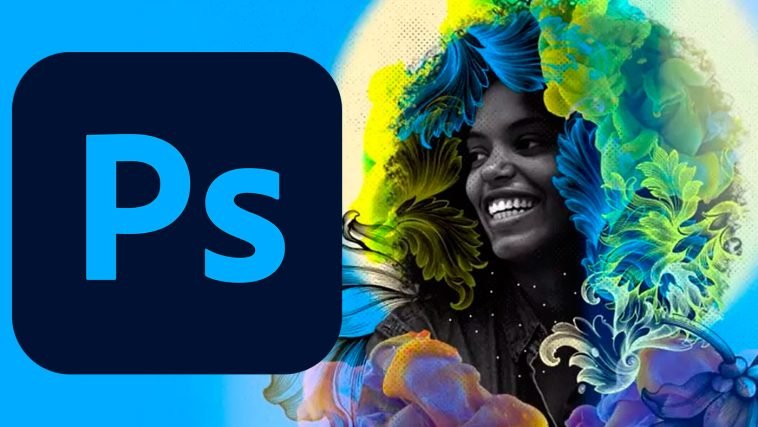

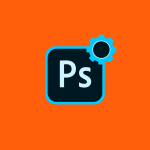

GIPHY App Key not set. Please check settings