Introduction.
Elementor, the renowned WordPress page builder, empowers users to craft visually stunning and highly customizable websites with ease.
While Elementor provides an array of design options for creating captivating headers and footers, there are scenarios where you might want to hide them on specific pages or sections of your website.
This could be to create landing pages with minimal distractions, design unique header and footer layouts, or simply achieve a specific design effect.
In this guide, we’ll explore how to hide headers and footers in Elementor, offering you greater flexibility and creative control over your website’s appearance.
Whether you’re a web designer, developer, or an enthusiastic website owner, understanding how to hide headers and footers in Elementor will prove invaluable in tailoring your website to your specific needs.
Let’s embark on this journey of design customization and discover how to conceal headers and footers with Elementor’s powerful tools.
Why Hide Headers and Footers in Elementor?
Before we delve into the how let’s understand why you might want to hide headers and footers in Elementor:
- Landing Pages: For marketing or promotional purposes, you may want to create landing pages with no distractions, where the focus is solely on a single call-to-action.
- Custom Designs: To achieve a unique look or layout for your headers and footers, you can hide the default ones and build custom versions using Elementor’s design capabilities.
- A/B Testing: When conducting A/B testing to optimize conversion rates, hiding headers and footers on variant pages can help isolate the impact of changes you make.
- Design Experimentation: If you’re exploring experimental design ideas, hiding headers and footers allows you to work on the main content area without any distractions.
How Do I Hide Header and Footer in Elementor?
Elementor has redefined the way we design websites in WordPress, offering an intuitive and feature-rich platform for creating stunning web pages.
While Elementor provides an extensive array of tools for designing eye-catching headers and footers, there are situations where you might want to hide them temporarily or on specific pages.
This could be to create distraction-free landing pages, design custom header and footer layouts, or experiment with unique design concepts.
In this article, we will explore how to hide headers and footers in Elementor, providing you with the flexibility to exercise greater creative control over your website’s appearance.
Method 1: Hide the Header and Footer on Specific Pages.
This method allows you to hide the header and footer on specific pages while keeping them visible to others.
- Log in to Your WordPress Dashboard: Access your WordPress admin panel.
- Edit the Page with Elementor: Navigate to the page where you want to hide the header and footer and click the “Edit with Elementor” button.
- Add a Section: Inside the Elementor editor, click the “+” button to add a new section or use an existing one.
- Edit Section Settings: Click on the section you just added to open the section settings in the left-hand panel.
- Advanced Settings: In the section settings, go to the “Advanced” tab.
- Hide Header and Footer: Locate the “Hide” option and toggle it to “Yes.” This will hide both the header and footer for this specific page.
- Update and Preview: Click the “Update” button to save your changes. You can then preview the page to see the header and footer hidden on this specific page.
Method 2: Hide Header and Footer Globally.
This method allows you to hide the header and footer globally across your entire website.
- Log in to Your WordPress Dashboard: Access your WordPress admin panel.
- Access Elementor Settings: Go to “Elementor” in the WordPress dashboard menu and select “Settings.”
- General Settings: In the Elementor settings, go to the “General” tab.
- Hide Default Colors and Fonts: Toggle the “Disable Default Colors and Fonts” option to “Yes.” This will disable the default header and footer settings globally.
- Update: Click the “Save Changes” button to apply the settings.
With this method, Elementor will no longer use the default header and footer across your entire website. Instead, you can create custom headers and footers using Elementor’s powerful tools.
Conclusion.
Hiding headers and footers in Elementor is a straightforward process that empowers you to take your web design to new heights.
Whether you’re looking to create distraction-free landing pages, experiment with custom designs, or optimize for A/B testing, Elementor’s flexibility and customization options provide you with the creative control you need.
By mastering the art of hiding headers and footers in Elementor, you can craft a website that not only looks stunning but also aligns perfectly with your unique vision and objectives.


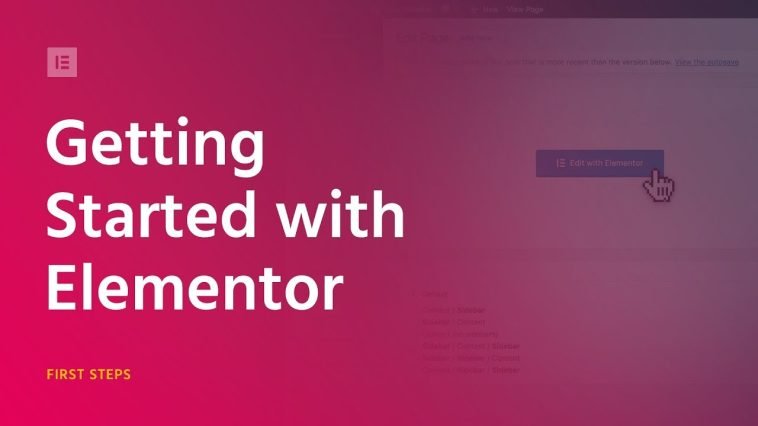

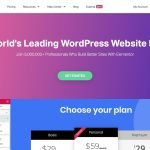
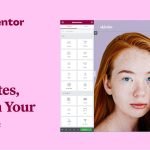
GIPHY App Key not set. Please check settings