Introduction.
Elementor, the versatile WordPress page builder, has become a go-to tool for crafting visually appealing and highly customized websites.
However, there are occasions when you might want to hide specific sections within your Elementor-built pages.
Whether you’re looking to create dynamic content, conduct A/B testing, or optimize the user experience, Elementor provides you with the flexibility to hide sections effortlessly.
In this guide, we will explore how to hide sections in Elementor, allowing you to exercise greater control over your page layouts and design elements.
Whether you’re a web designer, developer, or WordPress enthusiast, understanding how to hide sections in Elementor is a valuable skill that empowers you to create web pages that are not only beautiful but also highly functional.
Let’s embark on this journey of design customization and discover how to hide sections in Elementor to achieve your website’s specific goals and objectives.
How Do I Hide Sections in Elementor WordPress?
Elementor, the popular WordPress page builder, has revolutionized web design by offering a user-friendly interface and a multitude of design options.
While Elementor provides an extensive toolkit for creating stunning websites, there are scenarios where you might want to hide specific sections within your pages.
Whether it’s for creating dynamic content, conducting A/B testing, or optimizing user experiences, Elementor equips you with the tools to hide sections effortlessly.
In this article, we’ll explore how to hide sections in Elementor, giving you greater control over your page layouts and design elements.
Whether you’re a web designer, developer, or an enthusiastic website owner, understanding how to hide sections in Elementor will enable you to tailor your website to meet your specific needs and achieve your design goals.
Why Hide Sections in Elementor?
Before we delve into the “how,” let’s briefly consider the “why.” There are several compelling reasons to hide sections in Elementor:
- A/B Testing: When optimizing your website for conversions, you might want to test different content or layouts. Hiding sections allows you to isolate the impact of changes on specific sections.
- Dynamic Content: To display dynamic or conditional content based on user interactions or data sources, you can hide and reveal sections as needed.
- User Experience: Enhance user experience by showing or hiding sections to provide a cleaner and more intuitive browsing experience.
- Customization: Hiding sections enables you to craft unique layouts for various pages or create landing pages with minimal distractions.
Step 1: Access Elementor Editor.
Log in to your WordPress dashboard, navigate to the page where you want to hide a section, and click the “Edit with Elementor” button.
Step 2: Select the Section.
Within the Elementor editor, locate the section you want to hide. You can identify sections by the blue handles that appear when you hover your mouse over them.
Step 3: Open Section Settings.
Click on the section you want to hide to select it. In the left-hand panel, you’ll see the section’s settings.
Step 4: Enable the “Hide” Option.
In the section settings, scroll down to the “Advanced” tab. Here, you’ll find an option called “Hide.” Toggle this option to “Yes” to hide the selected section.
Step 5: Update Your Page.
Once you’ve enabled the “Hide” option for the section, click the “Update” button in the bottom-left corner of the Elementor editor to save your changes.
Step 6: Preview Your Page.
To see the hidden section in action, click the “Preview” button within Elementor. You’ll be able to view your page with the selected section hidden from public view.
Step 7: Customize and Experiment.
While the section is hidden in the live preview, you can continue customizing and fine-tuning it within the Elementor editor. This allows you to work on the section without affecting the live site.
Step 8: Publish Your Changes.
Once you’re satisfied with your adjustments and are ready to reveal the hidden section to your visitors, click the “Publish” button in the Elementor editor.
And there you have it! You’ve successfully hidden a section in Elementor. This simple yet powerful feature provides you with the flexibility to design and optimize your web pages precisely as you envision them.
Conclusion.
Whether you’re conducting tests, customizing layouts, or enhancing user experience, Elementor’s ability to hide sections empowers you to create websites that not only look great but also deliver the functionality and user engagement you desire.
So go ahead, experiment, and craft web pages that truly stand out in the digital landscape.




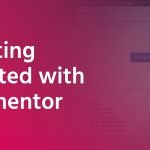

GIPHY App Key not set. Please check settings