Introduction.
Importing Elementor pages is a fundamental skill for anyone working with Elementor, the versatile page builder plugin for WordPress.
Whether you’re a web designer, developer, or simply managing your own website, knowing how to import Elementor pages can save you time and streamline your web development process.
In this guide, we’ll explore the ins and outs of importing Elementor pages, offering you the knowledge and steps necessary to effortlessly transfer and use existing page designs or templates in your WordPress website.
Whether you’re looking to replicate a stunning design, collaborate with others, or streamline your website development workflow, understanding how to import Elementor pages is a valuable skill that can elevate your web design capabilities.
Let’s dive into this journey of page importation and discover how to make the most of Elementor’s versatile features.
Why Import Elementor Pages?
Before we delve into the “how,” let’s understand why importing Elementor pages can be advantageous:
- Reuse Existing Designs: If you have previously created a beautiful page design or template, you can easily reuse it on other parts of your website without starting from scratch.
- Collaboration: Importing pages allows you to collaborate with other designers or developers who may have created specific elements or entire pages for your site.
- Time Efficiency: By importing pre-designed pages or templates, you can significantly reduce the time it takes to create new content, especially for websites with consistent design elements.
- Consistency: Importing ensures design consistency throughout your website, helping maintain your brand identity.
How Do I Import an Elementor Page?
Elementor, the popular page builder plugin for WordPress, has revolutionized the way websites are designed and built.
It offers a user-friendly interface and a range of powerful features that make creating beautiful, responsive web pages a breeze.
However, what if you want to reuse an existing Elementor page design or collaborate with others by importing their work? That’s where the ability to import Elementor pages becomes invaluable.
In this article, we’ll explore the process of importing Elementor pages, providing you with the knowledge and steps needed to seamlessly transfer and utilize existing page designs or templates on your WordPress website.
Whether you’re a web designer, developer, or website owner looking to streamline your web development workflow, understanding how to import Elementor pages can save you time and effort while enhancing the flexibility of your website design.
So, let’s dive into this guide and discover how to make the most of Elementor’s versatile features.
1. Install Elementor.
Ensure that you have the Elementor plugin installed and activated on your WordPress site. If you haven’t already, you can find and install it from the WordPress Plugin Repository.
2. Create or Edit a Page.
To import an Elementor page, you need to be working on a page in WordPress. You can either create a new page or edit an existing one.
3. Access the Elementor Editor.
In the page editor, look for the “Edit with Elementor” button or the “Elementor” tab on the top bar. Click on it to open the Elementor editor.
4. Import a Page or Template.
Inside the Elementor editor, you can import an existing Elementor page or template by following these steps:
Click the folder icon, which represents the “Templates” feature, in the bottom panel.
In the Templates Library, you have several options: you can choose to import a page, section, or complete template. Click on the one you need.
5. Select the Source.
You can import Elementor content from various sources:
- My Templates: This is where your saved Elementor templates are located.
- Elementor Library: Access pre-designed templates from the Elementor library.
- Local: Import templates or pages that you have saved on your local system.
6. Choose and Customize.
Select the page, section, or template you want to import. Once imported, you can customize it further to match your specific needs by adding or editing content, changing styling, or adjusting layouts using the Elementor editor.
7. Save Your Changes.
Don’t forget to save your changes once you’ve imported and customized the page to your liking.
8. Publish or Update.
Finally, publish the page or update it if you were editing an existing one. Your newly imported Elementor page is now live on your website.
Conclusion.
The ability to import Elementor pages is a game-changer for web designers, developers, and website owners.
It allows you to save time, maintain design consistency, and collaborate effectively with others in your web development projects.
By following the steps outlined in this guide, you can seamlessly import existing designs or templates into your Elementor-powered WordPress website, giving you the flexibility and efficiency to create stunning web pages with ease.
So, explore the possibilities of importing Elementor pages, and unlock a world of convenience and creativity in your web design journey.


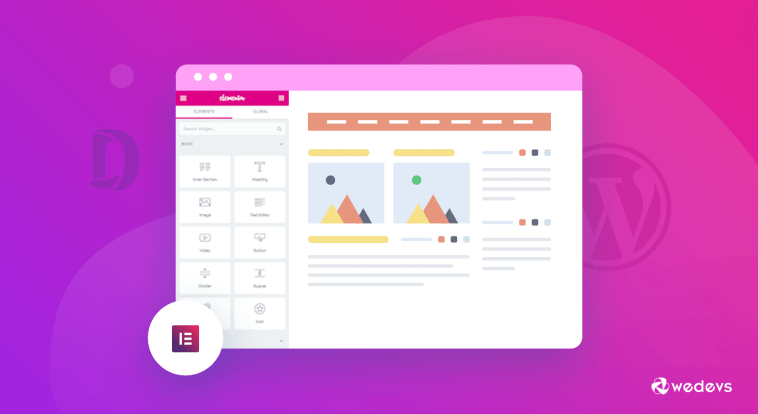
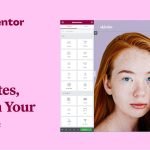
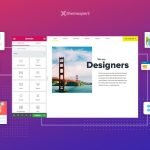
GIPHY App Key not set. Please check settings