Introduction.
Welcome to the world of WordPress, where creating a powerful and engaging website is made accessible to all!
If you’re looking to optimize your website’s search engine visibility and improve its overall performance, you’ve come to the right place.
In this guide, we’ll walk you through the step-by-step process of installing one of the most popular and effective SEO plugins available – the Yoast SEO plugin.
Search Engine Optimization (SEO) plays a vital role in driving organic traffic to your website, ensuring it reaches the right audience.
While WordPress provides a user-friendly platform for building websites, the Yoast SEO plugin takes your website’s SEO to the next level.
Whether you’re a seasoned webmaster or just starting with WordPress, this plugin is a must-have tool in your arsenal.
In this tutorial, we’ll cover everything you need to know about installing and setting up the Yoast SEO plugin in your WordPress website.
You’ll learn how to unleash the full potential of this plugin to optimize your content, improve meta descriptions, generate XML sitemaps, and much more.
How Do I Install Yoast SEO Plugin In WordPress?
Yoast SEO is one of the most popular and widely used SEO plugins available, trusted by millions of website owners and SEO professionals worldwide.
In this step-by-step guide, we’ll walk you through the process of installing and setting up the Yoast SEO plugin in your WordPress website, ensuring you unlock its full potential for optimizing your content and improving your search engine rankings.
Step 1: Accessing Your WordPress Dashboard.
To begin, you’ll need to access your WordPress dashboard. This is the backend of your website where you can manage all its aspects, including plugins.
To log in to your WordPress dashboard, simply add “/wp-admin” to the end of your website’s URL (e.g., www.yourwebsite.com/wp-admin). Enter your login credentials, and you’ll be redirected to the WordPress dashboard.
Step 2: Navigate to the Plugin Installation Page.
Once you’re logged in to your WordPress dashboard, find the “Plugins” option on the left-hand side menu.
When you hover your mouse over it, a submenu will appear. Click on “Add New” from the submenu to access the plugin installation page.
Step 3: Searching for the Yoast SEO Plugin.
On the “Add Plugins” page, you’ll see a search bar on the right-hand side. Type “Yoast SEO” into the search bar and hit “Enter.” The search results will display the Yoast SEO plugin as the first option.
Step 4: Installing the Yoast SEO Plugin.
Click on the “Install Now” button next to the Yoast SEO plugin. WordPress will then automatically download and install the plugin for you.
Once the installation is complete, the “Install Now” button will change to “Activate.”
Step 5: Activating the Yoast SEO Plugin.
Click on the “Activate” button to activate the Yoast SEO plugin on your website.
Once activated, you’ll be redirected to the plugins page, where you’ll see the Yoast SEO plugin listed among your active plugins.
Step 6: Configuring Yoast SEO Settings.
After activating the Yoast SEO plugin, a new “SEO” option will appear in the left-hand side menu of your WordPress dashboard. Click on it to access the plugin’s settings.
The first time you access the Yoast SEO settings, a configuration wizard will guide you through the initial setup process.
The wizard will ask you a series of questions about your website and its purpose, helping Yoast SEO optimize its settings accordingly.
Follow the instructions, and once you’ve completed the wizard, the plugin will be ready to use.
Step 7: Utilizing Yoast SEO for Content Optimization.
With the Yoast SEO plugin successfully installed and configured, you can now make the most of its powerful features to optimize your content.
When creating or editing a post or page, scroll down to the Yoast SEO meta box below the content editor.
In the Yoast SEO meta box, you’ll find various options to improve your content’s SEO. The most crucial elements include:
- Focus Keyword: Enter the primary keyword or keyphrase that best represents the content of your post or page.
- SEO Analysis: Yoast SEO will provide real-time feedback on how well your content is optimized for the focus keyword. It will suggest improvements for better readability, keyword usage, and overall SEO.
- Meta Tags: Customize the meta title and meta description that will appear in search engine results for your post or page.
- Readability Analysis: Yoast SEO also evaluates the readability of your content, ensuring it’s easy to understand for your audience.
Conclusion.
Congratulations! You’ve successfully installed and set up the Yoast SEO plugin on your WordPress website.
With this powerful tool at your disposal, you can now optimize your content, improve meta descriptions, generate XML sitemaps, and enhance your website’s search engine rankings.
Remember to regularly update the plugin to ensure you have access to the latest features and security enhancements.
Additionally, continuously optimizing your content using Yoast SEO’s valuable insights will help you stay ahead in the competitive online landscape.
Embrace the Yoast SEO plugin, and watch as your WordPress website climbs the ranks in search engine results, driving more organic traffic and reaching the right audience!


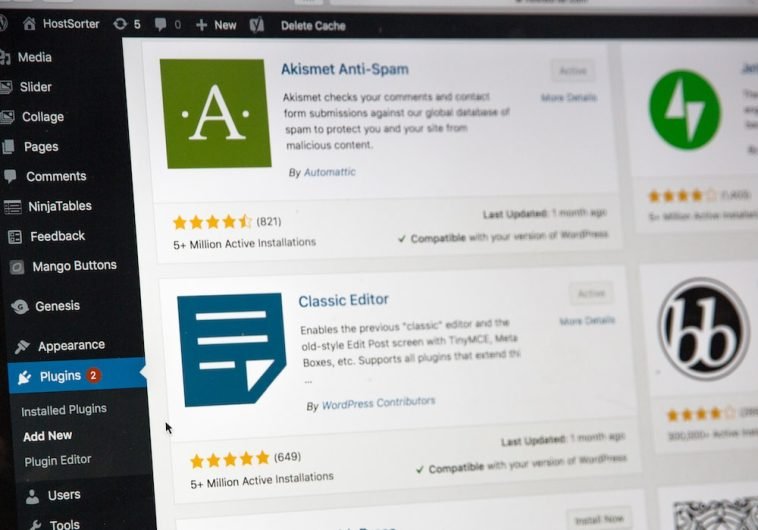

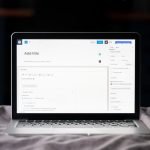

GIPHY App Key not set. Please check settings