Introduction.
Your website’s logo is more than just a visual identifier; it’s often the gateway to your homepage.
Clicking on your logo should lead visitors back to the main landing page of your website, providing a quick and intuitive way to navigate your site.
If you’re using Elementor, the popular WordPress page builder, you have the tools at your fingertips to create this essential link easily.
In this guide, we will explore the straightforward process of linking your logo to the homepage in Elementor.
By mastering this technique, you can enhance the user experience of your website and ensure that your visitors always have a convenient way to return to the heart of your online presence.
How Do I Link My Logo To The Homepage in Elementor?
If you’re using Elementor, the renowned WordPress page builder, you can effortlessly create this vital link, ensuring an enhanced user experience for your audience.
In this comprehensive guide, we’ll walk you through the step-by-step process of linking your logo to the homepage in Elementor, helping you establish an intuitive and user-friendly navigation system.
Let’s explore this essential technique to improve the accessibility and functionality of your website.
Step 1: Access Your WordPress Dashboard.
Before we delve into creating a logo link with Elementor, ensure that you have access to your WordPress dashboard. If you’re not already logged in, enter your credentials to reach the dashboard.
Step 2: Install and Activate Elementor.
To create a linked logo, you’ll need Elementor, which can be easily installed and activated on your WordPress site.
Navigate to the ‘Plugins’ section in the WordPress dashboard, click ‘Add New,’ and search for ‘Elementor.’ Click ‘Install Now’ and then ‘Activate’ once the installation is complete.
Step 3: Access Your Site’s Customizer.
To create the logo link, we’ll use WordPress’s built-in customizer. This is where you can modify various aspects of your website’s appearance and functionality.
In your WordPress dashboard, go to ‘Appearance’ and select ‘Customize.’ This will launch the customizer interface.
Step 4: Access the Site Identity Settings
Within the customizer, you’ll find various settings for configuring your website’s appearance.
Locate and click on ‘Site Identity.’ This is where you can upload your logo and configure other site identity options.
Step 5: Upload or Select Your Logo.
In the ‘Site Identity’ settings, you’ll see an option to upload your logo. Click on ‘Select Logo’ to upload your logo image. If your logo is already uploaded, you can simply select it from your media library.
Step 6: Configure the Logo Link.
Once your logo is selected, you’ll notice a field labelled ‘Logo Linked To.’ By default, this is set to ‘Site Title.’ To link your logo to the homepage, choose ‘Homepage’ from the drop-down menu.
Step 7: Save Your Changes.
After configuring the logo link, be sure to save your changes in the customizer by clicking the ‘Publish’ button. This ensures that your updated logo settings are applied to your website.
Step 8: Preview Your Website.
To see your changes in action, click the ‘X’ in the upper-left corner of the customizer or navigate back to your website’s front end. You can now click on your logo, and it should seamlessly direct you to the homepage.
Conclusion.
Creating a linked logo to the homepage in Elementor is a straightforward process that enhances the usability and navigation of your website.
It offers visitors a convenient way to return to the central hub of your site, improving their overall experience.
With Elementor’s user-friendly tools and WordPress’s customizer, you can ensure that your logo serves not only as a visual representation of your brand but also as a functional element that guides users to explore your site effortlessly.


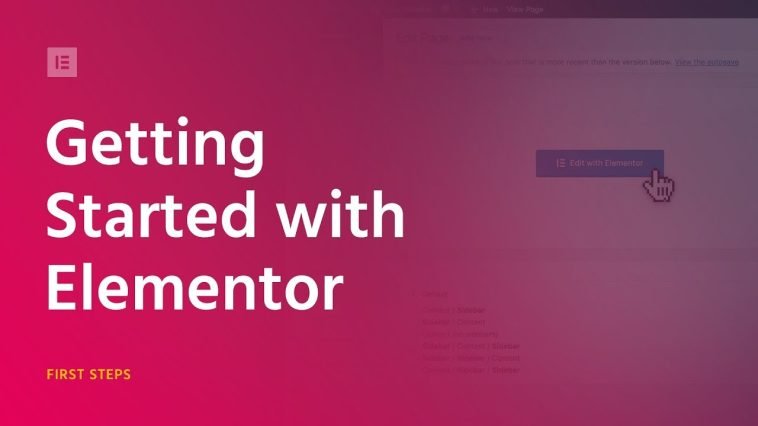

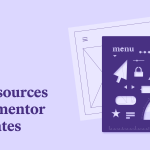

GIPHY App Key not set. Please check settings