Introduction.
Creating a smooth and intuitive navigation experience for your website visitors is a fundamental aspect of web design.
In the world of Elementor, a powerful WordPress page builder, one essential skill you need to master is linking your website’s menu to specific sections within your pages.
This feature allows users to effortlessly navigate through your content, providing a seamless browsing experience.
In this guide, we will delve into the art of linking your menu to sections in Elementor pages, enabling you to enhance the usability and accessibility of your website, all while making your site more engaging and user-friendly.
How Do I Link the Menu to the Section in Elementor Pages?
Elementor is a popular page builder plugin for WordPress that allows you to create custom layouts and designs for your pages.
One of the features of Elementor is the ability to link menus to specific sections on a page. This can be useful for creating a more streamlined user experience by allowing visitors to quickly navigate to the content they are looking for.
To link a menu to a section in Elementor, you will need to use the Elementor Menu Anchor widget. This widget allows you to create an anchor link that can be used to scroll to a specific section on the page.
Here are the steps on how to link a menu to a section in Elementor pages:
- Open the page in Elementor that you want to link the menu to.
- Drag and drop the Elementor Menu Anchor widget to the section of the page that you want to link to.
- In the Menu Anchor widget settings, enter a name for the anchor link. This name will be used in the menu item link.
- Click on the Save button.
- Go to the WordPress dashboard and navigate to Appearance > Menus.
- Edit the menu that you want to add the link to.
- In the Custom Links section, enter the URL of the page that contains the section you want to link to.
- After the URL, add the anchor link name that you created in Step 3, preceded by a hash (#). For example, if the anchor link name is “testimonials”, the URL would be:
https://www.example.com/page-name/#testimonials
- Click on the Add to Menu button.
- Save the menu.
Now, when a visitor clicks on the menu item, they will be scrolled to the section of the page that you linked to.
Conclusion.
Here are some additional tips for linking menus to sections in Elementor pages:
- You can use the Elementor Menu Anchor widget to link to sections on other pages as well.
- You can also use the Elementor Menu Anchor widget to link to specific elements on a page, such as a button or image.
- If you are linking to a section on another page, make sure that the section has a unique ID. You can find the ID of a section by hovering over the section in Elementor and looking at the inspector panel.
I hope this article helps you learn how to link a menu to a section in Elementor pages.


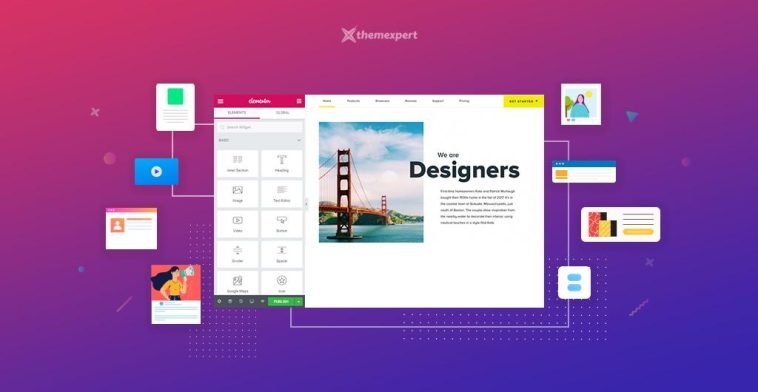


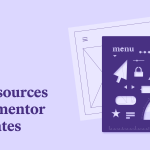
GIPHY App Key not set. Please check settings