Introduction.
Flashcards are a powerful tool for learning and retaining information, and with the versatile features of Notion, you can create interactive and customizable digital flashcards that enhance your studying experience.
Whether you’re a student preparing for exams, a professional looking to expand your knowledge, or someone seeking to memorize new vocabulary, Notion provides a flexible platform for creating and organizing flashcards.
In this article, we will explore how to make flashcards in Notion, guiding you through the process step by step.
With Notion’s intuitive interface and robust functionalities, you can design flashcards that suit your learning style, customize them with multimedia elements, and effectively review and practice your knowledge.
Let’s dive in and discover the exciting possibilities of making flashcards in Notion!
Note: While Notion doesn’t have a built-in flashcard feature, we’ll show you how to utilize its flexible structure and powerful blocks to create interactive and dynamic flashcards.
Hey there, dear reader! We hope you’re enjoying the content on our blog. Did you know we have a treasure trove of other insightful articles waiting for you?
Checkout the links to the article below to become more productive and scale your Notion experience.
- How To Make Money Selling Notion Templates
- How To Make Money Online With Notion
- How To Make Money With Notion Templates
- How To Become a Notion Consultant
- How To Personalize Notion
- How To Use Notion For Social Media Management
- How To Sell Notion Templates On Etsy
- How To Build a Website On Notion
- How To Build Your Portfolio On Notion
- How To Use Notion For Personal Use
- How To Use Notion For Research
How Do I Make Flashcards In Notion?
Notion, the popular all-in-one workspace, offers a powerful platform for designing and organizing interactive digital flashcards.
Whether you’re a student, professional, or lifelong learner, incorporating flashcards into your study routine using Notion can greatly enhance your learning experience and improve knowledge retention.
In this article, we will explore the step-by-step process of creating engaging and customizable flashcards in Notion.
By leveraging Notion’s flexible structure and rich features, you can design interactive flashcards that suit your learning style, add multimedia elements, and efficiently review and reinforce your knowledge.
Step 1: Set Up Your Flashcard Database.
Begin by creating a dedicated page or section in Notion for your flashcards. This will serve as your flashcard database, where you can store and organize all your cards. You can create a new database or use an existing one, depending on your preference.
Step 2: Design Your Flashcard Template.
Create a template for your flashcards within the database. Each flashcard will consist of a front side (question or prompt) and a back side (answer or information).
Utilize Notion’s block system to add text, headings, images, or even multimedia elements to your flashcards. Customize the design and layout to make your flashcards visually appealing and engaging.
Step 3: Add Flashcard Entries.
Add flashcard entries to your database by creating individual pages or rows for each flashcard.
Enter the question or prompt on the front side and the corresponding answer or information on the backside. Repeat this process for each flashcard you want to create.
Step 4: Enhance Your Flashcards with Multimedia.
Take advantage of Notion’s multimedia capabilities to make your flashcards more interactive and memorable.
Incorporate images, diagrams, audio clips, or video links to supplement your flashcard content. Visual and auditory cues can aid in better understanding and retention of information.
Step 5: Utilize Flip Card Functionality.
Simulate the experience of traditional paper flashcards by using Notion’s toggle or page-linking functionality.
This allows you to hide the back side of the flashcard until you are ready to reveal it. By flipping the card, you can test your knowledge and recall the answer.
Step 6: Organize and Categorize Flashcards.
Take advantage of Notion’s database features to organize and categorize your flashcards. Create tags or properties to group cards based on subject, difficulty level, or any other relevant criteria.
This allows you to filter and search for specific flashcards easily, enhancing efficiency during study sessions.
Step 7: Review and Practice.
Regularly review and practice your flashcards to reinforce your learning. Utilize Notion’s navigation and search functionalities to revisit specific flashcards or focus on cards that require more attention.
Set aside dedicated study sessions to go through your flashcards and track your progress over time.
Conclusion.
Incorporating flashcards into your study routine is a proven method for improving knowledge retention.
With Notion’s flexible structure and powerful features, you can create interactive and engaging digital flashcards that cater to your learning style.
By designing customized templates, adding multimedia elements, and organizing your flashcards efficiently, you can elevate your study game to new heights.
So, unleash your creativity, embrace the power of digital flashcards in Notion, and take your learning experience to the next level. Happy studying!
Hey there, dear reader! We hope you’re enjoying the content on our blog. Did you know we have a treasure trove of other insightful articles waiting for you?
Checkout the links to the article below to become more productive and scale your Notion experience.
- How To Make Money Selling Notion Templates
- How To Make Money Online With Notion
- How To Make Money With Notion Templates
- How To Become a Notion Consultant
- How To Personalize Notion
- How To Use Notion For Social Media Management
- How To Sell Notion Templates On Etsy
- How To Build a Website On Notion
- How To Build Your Portfolio On Notion
- How To Use Notion For Personal Use
- How To Use Notion For Research


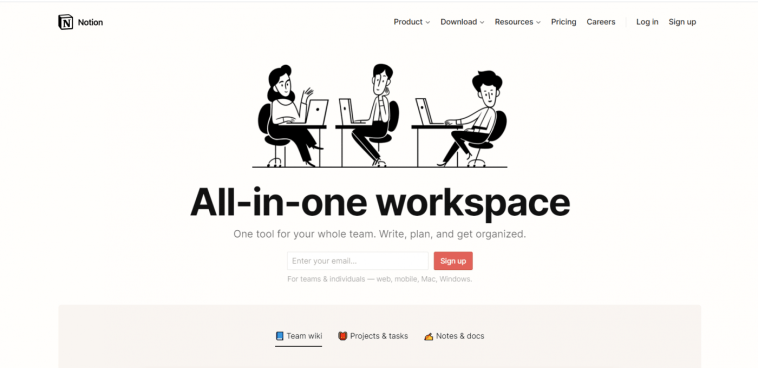

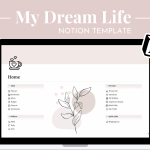
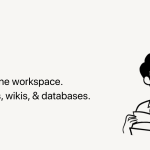
GIPHY App Key not set. Please check settings