Introduction.
Journaling is a powerful practice that can promote self-reflection, personal growth, and increased mindfulness.
With its versatile features and customizable layouts, Notion provides an excellent platform for digital journaling.
Whether you’re new to journaling or a seasoned writer, using Notion as your digital journal offers numerous benefits, including organization, flexibility, and the ability to integrate multimedia elements.
In this article, we will explore how to journal on Notion, guiding you through the process step by step.
Whether you prefer a structured approach or a more free-flowing style, Notion’s flexibility allows you to create a journaling system that suits your needs and preferences.
Hey there, dear reader! We hope you’re enjoying the content on our blog. Did you know we have a treasure trove of other insightful articles waiting for you?
Checkout the links to the article below to become more productive and scale your Notion experience.
- How To Make Money Selling Notion Templates
- How To Make Money Online With Notion
- How To Make Money With Notion Templates
- How To Become a Notion Consultant
- How To Personalize Notion
- How To Use Notion For Social Media Management
- How To Sell Notion Templates On Etsy
- How To Build a Website On Notion
- How To Build Your Portfolio On Notion
- How To Use Notion For Personal Use
- How To Use Notion For Research
So, let’s dive in and discover the exciting possibilities of journaling on Notion!
How Do I Journal On Notion?
Notion, the versatile all-in-one workspace, provides a powerful platform for digital journaling, offering customization, organization, and multimedia integration.
In this article, we will explore how to leverage the capabilities of Notion to create a personalized and impactful digital journal.
Whether you’re new to journaling or a seasoned writer, using Notion as your digital journal can enhance your reflection process, streamline the organization, and preserve your memories in a dynamic and accessible format.
So, let’s dive into the world of digital journaling with Notion and discover how to unlock the full potential of this powerful tool.
Step 1: Setting Up Your Journal.
Begin by creating a dedicated page in Notion for your journal. Give it a meaningful title that resonates with your purpose and intention.
You can choose to structure your journal in various ways, such as using a chronological format, themed sections, or customizable templates available within Notion.
Tailor the layout to your preferences, adding headers, subheadings, or dividers to create a visually appealing and organized journal.
Step 2: Choose Your Journaling Style.
Decide on the style and approach you want to adopt for your journaling practice. You can opt for traditional text-based journaling, where you write freely about your thoughts and experiences.
Alternatively, you can incorporate multimedia elements, such as images, videos, audio recordings, or even hand-drawn sketches using Notion’s versatile block system.
Experiment with different styles and find what resonates with you, allowing for a more immersive and expressive journaling experience.
Step 3: Utilize Journaling Prompts.
Journaling prompts can help spark inspiration and guide your journaling practice. Notion allows you to create a repository of prompts within your journal page or dedicate separate sections for specific prompts.
Consider exploring different types of prompts, such as gratitude prompts, reflection prompts, goal-setting prompts, or creative writing prompts. Prompts provide structure and focus, helping you delve deeper into your thoughts and emotions.
Step 4: Organize and Categorize Entries.
Notion’s database and tagging features provide a powerful way to organize and categorize your journal entries.
You can create different databases or tables for specific topics, themes, or timeframes. Add tags to entries to easily search and filter content based on specific keywords or emotions.
This organization ensures that your journal remains easily navigable and facilitates reflection on specific areas of your life.
Step 5: Reflect and Review.
Regularly revisiting and reflecting on your journal entries is an essential part of the journaling process.
Notion makes it easy to review your journal by utilizing its search and filtering capabilities.
You can review entries based on specific dates, tags, or search terms, allowing you to gain insights into patterns, progress, and personal growth over time.
Use this reflection process to cultivate self-awareness and extract valuable lessons from your experiences.
Step 6: Embrace Collaboration and Sharing.
Notion’s collaborative features enable you to share your journal selectively with trusted individuals, such as friends, family, or mentors.
This can foster meaningful discussions, provide support, and offer fresh perspectives on your journal entries.
Additionally, you can engage in the wider Notion community, sharing snippets or insights from your journal to inspire others and gain inspiration in return.
Conclusion.
Journaling on Notion opens up a world of possibilities for personal growth, self-expression, and organization.
By leveraging Notion’s customization, multimedia integration, and organizational features, you can create a digital journal that reflects your unique style and purpose.
Whether you prefer text-based entries, multimedia-rich content, or a combination of both, Notion empowers you to create a dynamic and personalized journaling experience.
So, grab your virtual pen and embark on a transformative journey of self-reflection and discovery with Notion as your trusted digital journaling companion.
Hey there, dear reader! We hope you’re enjoying the content on our blog. Did you know we have a treasure trove of other insightful articles waiting for you?
Checkout the links to the article below to become more productive and scale your Notion experience.
- How To Make Money Selling Notion Templates
- How To Make Money Online With Notion
- How To Make Money With Notion Templates
- How To Become a Notion Consultant
- How To Personalize Notion
- How To Use Notion For Social Media Management
- How To Sell Notion Templates On Etsy
- How To Build a Website On Notion
- How To Build Your Portfolio On Notion
- How To Use Notion For Personal Use
- How To Use Notion For Research




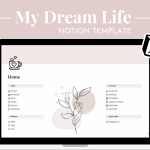
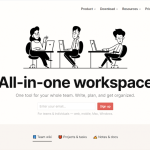
GIPHY App Key not set. Please check settings