Introduction.
While the software is often employed for professional projects, it also allows for a bit of fun and fantasy. One such whimsical pursuit is the art of Photoshopping yourself alongside your favourite celebrities.
Dreaming of standing side by side with your beloved actor, musician, or sports icon? Wishing for that magical moment when the realms of reality and fiction intertwine?
Photoshop can help make those dreams come true! With a touch of creativity, a dash of technical prowess, and a pinch of artistic flair, you can embark on a journey to create awe-inspiring visuals that blur the lines between fantasy and reality.
In this guide, we will explore the steps and techniques required to Photoshop yourself with a celebrity, crafting captivating images that elicit laughter, amazement, or even disbelief.
From selecting the perfect celebrity image to seamlessly blending yourself into the frame, we will delve into the intricacies of this delightful craft.
It’s essential to remember that this creative endeavour is all in good fun and should be approached with a light-hearted spirit, respecting the artists and celebrities who inspire us.
So, if you’re ready to unlock your imagination and embark on a thrilling journey of visual storytelling, join us as we dive into the magical realm of Photoshop, where the possibilities are as limitless as your creativity! Let’s get started on the adventure of a lifetime, where the boundaries of reality and fantasy converge in spectacular harmony.
How Do I Photoshop Myself with a Celebrity?
With Adobe Photoshop at your fingertips, you can seamlessly insert yourself into the world of celebrities and bring your dreams to life.
In this article, we’ll guide you through the process of Photoshopping yourself with a celebrity, making your wildest fantasies a captivating visual reality.
However, before we begin, it’s crucial to emphasize that this creative endeavour should be approached with respect and good intentions. Photoshopping should never be used to deceive or manipulate others, and it’s essential to recognize the line between harmless fun and malicious intent.
Step 1: Select the Right Images.
The first step in your Photoshop journey is choosing the perfect images. Select a high-resolution photograph of yourself, preferably one with a pose and lighting that matches the celebrity image you’ll be working with.
Equally important is the celebrity image – pick a picture that suits the concept you have in mind and complements your photo in terms of lighting, angles, and overall ambience.
Step 2: Removing Backgrounds.
Once you have your images, use Photoshop’s powerful selection tools, like the Quick Selection Tool or the Pen Tool, to carefully remove the backgrounds from both photos. Ensure you make precise selections to avoid any rough edges or artefacts in the final composition.
Step 3: Placing Yourself with the Celebrity.
With the backgrounds removed, it’s time to bring yourself into the celebrity’s world. Drag and drop your image onto the celebrity image canvas.
Photoshop will create a new layer for your photo. Adjust the size and position of your image to match the perspective and scale of the celebrity photograph.
Step 4: Blending and Color Correction.
To achieve a realistic result, focus on blending your photo seamlessly with the celebrity image. Use layer masks, the eraser tool, and various blending modes to ensure your edges merge naturally into the scene.
Pay attention to lighting and shadows, making necessary adjustments to match the celebrity’s environment. Additionally, correct the colour balance to create a cohesive visual appearance.
Step 5: Adding Finishing Touches.
The key to a convincing Photoshop composition is attention to detail. Fine-tune your image by adding shadows and highlights, adjusting contrasts, and applying filters if necessary. Make sure the overall composition looks harmonious and well-integrated.
Step 6: Embrace Your Imagination.
Remember, Photoshop is a playground for creativity. You don’t have to limit yourself to realistic portrayals.
Feel free to explore imaginative scenarios and surreal concepts that transcend the boundaries of reality. Have fun with your creations, and let your artistic expression run wild.
Step 7: Share with Care.
Once your masterpiece is complete, it’s time to share it with the world. Whether you’re posting it on social media or sharing it with friends, remember the importance of context and intent. Indicate that the image is a Photoshop creation and meant purely for entertainment purposes.
Conclusion.
The art of Photoshopping yourself with a celebrity is a thrilling and imaginative endeavour that unleashes the full potential of your creativity.
With Adobe Photoshop as your ally, you can seamlessly blend reality and fantasy to craft mesmerizing compositions that captivate and entertain.
Embrace this playful adventure with respect, authenticity, and a dash of humour, and your Photoshop creations will not only delight but also showcase your artistic flair for the world to admire.
So, let your imagination soar, and embark on a journey where the boundaries of possibility are limited only by your vision!


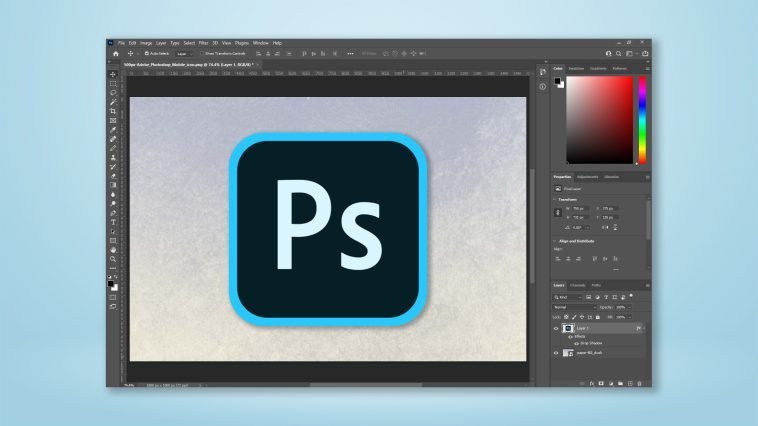



GIPHY App Key not set. Please check settings