Introduction.
WordPress is a versatile platform that allows you to create and customize your website in numerous ways.
Whether you’re a seasoned web developer or a beginner, you can craft a unique online presence tailored to your needs.
One common customization task is removing the header area from your WordPress website, which can be achieved with ease when using the Elementor page builder.
Removing the header can be a strategic choice for certain design aesthetics or landing pages.
In this article, we’ll walk you through the steps to remove the header in WordPress using Elementor, ensuring your website’s layout is precisely as you envision it.
Understanding the Header in WordPress
Before we dive into the step-by-step guide on removing the header using Elementor, let’s take a moment to understand what the header is and its significance in WordPress websites.
- Header Area: The header typically occupies the top section of a web page and is a critical part of a website’s design. It commonly includes elements such as the site title or logo, navigation menus, and contact information.
- Header Types: WordPress themes can offer various header layouts, including fixed headers (staying visible as you scroll), sticky headers (moving with you as you scroll), or standard headers (static and always at the top).
How Do I Remove the Header in WordPress Using Elementor?
Elementor, a popular page builder plugin, has further revolutionized website design by enabling users to craft visually stunning and highly customizable web pages.
Occasionally, you may find yourself in a situation where you want to remove the header from your WordPress website, either for aesthetic reasons or to create a unique landing page.
In this section, we’ll guide you through the process of removing the header in WordPress using Elementor, giving you the freedom to design your website exactly the way you want it.
Here’s a step-by-step guide to removing the header from your WordPress website using Elementor:
1. Access Your WordPress Dashboard.
Log in to your WordPress admin dashboard.
2. Navigate to the Page You Want to Edit.
Go to the page where you want to remove the header. You can find it by navigating to “Pages” or “Posts” in the left sidebar of your dashboard and selecting the specific page or post.
3. Edit the Page with Elementor.
Once you’re on the page you want to edit, click the “Edit with Elementor” button. This will open the page in the Elementor editor.
4. Identify the Header Section.
In the Elementor editor, you’ll see your page’s content divided into sections or columns. Locate the section that represents your header area.
5. Delete or Hide the Header Section.
You have two options here:
- Delete the Section: If you’re sure you won’t need any header content, you can select the header section and click the “Delete” button (represented by a trash can icon) in the Elementor editor.
- Hide the Section: If you wish to keep the header content but hide it for this specific page or post, select the header section, navigate to the “Advanced” tab in the left panel, and under “Visibility,” set the section’s conditions, such as hiding it on this particular page.
6. Save Your Changes.
After making the desired changes, click the “Update” button to save your page or post.
7. Preview Your Page.
Click the “Preview” button to see how your page looks without the header. This allows you to review your changes and ensure everything appears as expected.
8. Test Responsiveness.
Check that your page displays correctly on various devices, such as mobile phones and tablets, as removing the header can impact the overall layout.
9. Publish Your Changes.
Once you’re satisfied with the result, click “Publish” to make your changes live on your website.
Conclusion.
Elementor empowers WordPress users to customize their websites to a remarkable degree.
Removing the header is just one of the many design options it offers. Whether you’re aiming for a minimalistic look, a specific landing page layout, or a unique design concept, Elementor provides the flexibility to achieve your vision.
By following the steps outlined in this guide, you can confidently remove the header from your WordPress website, allowing your creativity to shine through in your web design while maintaining the seamless functionality of your site.


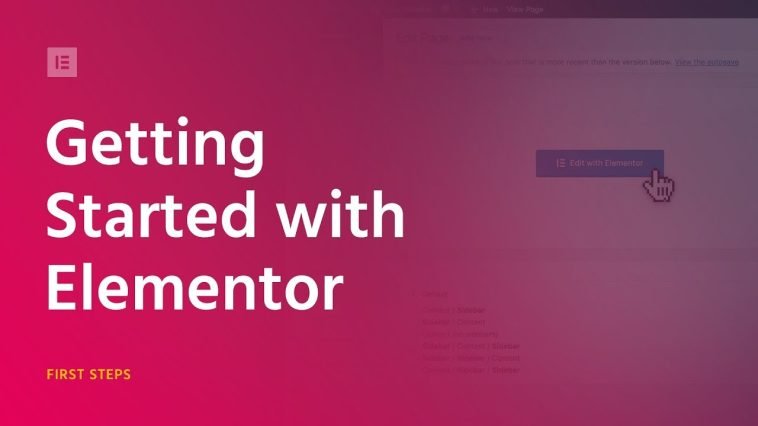

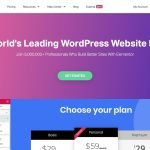
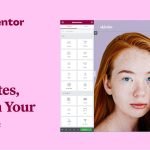
GIPHY App Key not set. Please check settings