Introduction.
Tidio, a popular live chat and chatbot platform, offers a robust solution to streamline communication with customers and automate interactions effectively.
Setting up the Tidio chatbot can significantly enhance your website’s functionality, allowing you to provide instant responses and personalized assistance to users around the clock.
In this guide, we will walk you through the step-by-step process of setting up the Tidio chatbot, empowering your business to deliver top-notch customer service and foster meaningful interactions.
Whether you’re a small online store, a growing startup, or an established enterprise, integrating the Tidio chatbot can revolutionize the way you engage with your audience and boost customer satisfaction.
From creating an account on the Tidio platform to customizing the chatbot’s behaviour to suit your specific needs, we will cover all the essential aspects of configuring the Tidio chatbot.
So, let’s dive in and discover how you can harness the power of Tidio to elevate your website’s user experience and drive business success.
How Do I Set Up Tidio Chatbot?
With the increasing demand for instant assistance, chatbots have emerged as a powerful tool to streamline communication and automate interactions effectively.
Tidio, a leading live chat and chatbot platform, offers a robust solution to enhance customer engagement and support efforts.
In this comprehensive guide, we will walk you through the step-by-step process of setting up the Tidio chatbot, empowering your business to deliver top-notch customer service and foster meaningful interactions.
Step 1: Create a Tidio Account.
The first step in setting up the Tidio chatbot is to create an account on the Tidio platform. Simply visit the Tidio website (https://www.tidio.com/) and sign up for an account using your email address.
You may also have the option to sign up using your existing social media accounts like Facebook or Google.
Step 2: Integrate Tidio with Your Website.
After creating your Tidio account, you will need to integrate the Tidio chatbot with your website. Tidio offers plugins and extensions for popular website platforms like WordPress, Shopify, Wix, and many more.
If you’re using one of these platforms, you can easily install the Tidio plugin and follow the on-screen instructions to complete the integration.
Step 3: Configure the Chatbot Behavior.
Once Tidio is successfully integrated with your website, it’s time to configure the chatbot’s behaviour. You can access the chatbot settings through your Tidio dashboard.
Customize the chatbot’s greeting message, decide when and where it should appear on your website, and set up automated responses for common customer inquiries.
Step 4: Define Chatbot Responses.
To provide a seamless and human-like experience, it’s essential to define the chatbot’s responses accurately. Anticipate the questions your customers are likely to ask and create corresponding responses that are informative and helpful.
Tidio allows you to use variables, such as the customer’s name or order number, to personalize the responses, making the conversation more engaging.
Step 5: Implement AI and NLP (Natural Language Processing).
Tidio chatbot comes equipped with AI and NLP capabilities, enabling it to understand and respond to natural language inputs from customers.
Make use of these features to create a more interactive and dynamic chatbot experience. Train the chatbot to recognize synonyms and variations of commonly used phrases to ensure accurate responses.
Step 6: Test Your Chatbot.
Before making your Tidio chatbot live, thoroughly test its responses and behaviour. Simulate various customer interactions and ensure that the chatbot understands queries correctly and delivers appropriate answers. Use Tidio’s testing tools to iron out any issues and make necessary adjustments.
Step 7: Monitor and Optimize.
Once your Tidio chatbot is live, it’s essential to monitor its performance regularly. Keep an eye on customer interactions, track frequently asked questions, and collect feedback to identify areas for improvement.
Use the insights gained from monitoring to optimize your chatbot’s responses and enhance its effectiveness continually.
Step 8: Provide Human Backup.
While chatbots are powerful tools for handling routine queries, some complex issues may require human intervention.
Ensure you have a seamless transition from the chatbot to a human agent when needed, allowing customers to receive personalized assistance promptly.
Conclusion.
Setting up the Tidio chatbot is a strategic step towards enhancing customer engagement and support on your website.
By following this comprehensive guide, you can leverage the power of Tidio’s chatbot features to provide instant assistance to your customers, improve their overall experience, and build lasting relationships.
Remember to continuously monitor, optimize, and update your chatbot to ensure it aligns with your customer’s evolving needs and preferences.
With Tidio’s chatbot at your disposal, you’ll be well-equipped to excel in today’s competitive digital landscape and drive your business towards greater success.


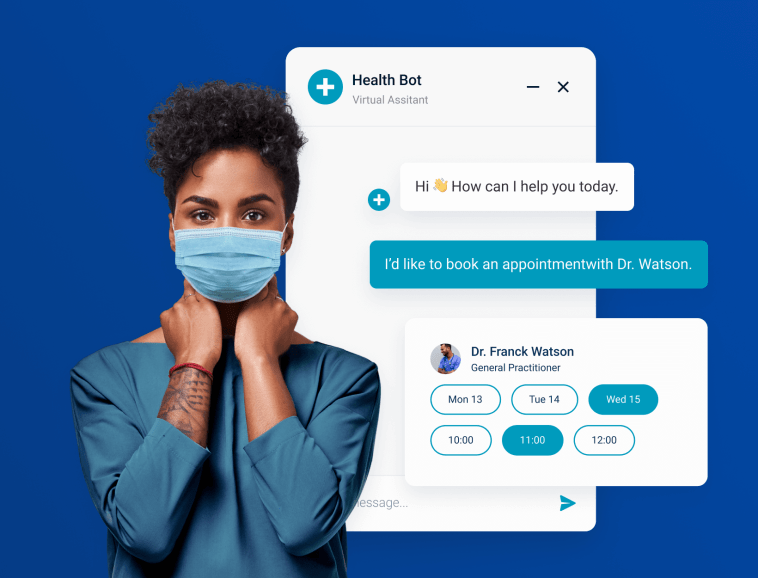



GIPHY App Key not set. Please check settings