Introduction.
Forget expensive software and artistic limitations – Canva is here to democratize design and empower anyone to create stunning digital products that resonate and convert.
Whether you’re a seasoned entrepreneur or a passionate hobbyist, this platform is your gateway to crafting professional-looking ebooks, social media graphics, printables, and much more.
But where do you begin? Fear not, fellow creator! This guide will be your roadmap to navigating the vibrant world of Canva and transforming your vision into reality. We’ll delve into:
So, are you ready to unleash your inner creative powerhouse and bring your digital product dreams to life? With Canva as your trusty companion, the possibilities are endless.
Grab your virtual paintbrush, dive into this guide, and let’s embark on a journey of design exploration and digital product creation!
Remember, the key to success lies in embracing your creativity, experimenting with the platform, and most importantly, having fun!
Now go forth and design your digital dreams!
How Do I Use Canva To Crafting Stunning Digital Products?
Canva has emerged as a game-changer in the realm of digital creation, empowering individuals and businesses to design visually appealing content with ease.
From social media graphics to e-books and online courses, Canva offers a versatile platform for crafting digital products that captivate audiences.
This guide walks you through the comprehensive process of leveraging Canva’s powerful features to create and enhance your digital products.
1. Getting Started with Canva.
If you’re new to Canva, sign up for an account and explore the platform’s user-friendly interface. Canva offers both free and premium plans, with the latter unlocking additional features and assets to enhance your digital product creations.
2. Choosing the Right Template.
Canva boasts an extensive library of templates designed for various digital products. Whether you’re creating social media graphics, presentations, or e-books, start by selecting a template that aligns with your project. This sets the foundation for your design and streamlines the creative process.
3. Customizing Your Design.
Once you’ve chosen a template, customize it to suit your brand and vision.
Canva provides a wide range of customization options, including colour adjustments, font changes, and the ability to upload your images and logos. This ensures that your digital products maintain a consistent and professional appearance.
4. Designing Social Media Graphics.
Crafting eye-catching social media graphics is a breeze with Canva. Utilize the platform’s pre-designed templates for platforms like Instagram, Facebook, and Twitter.
Incorporate engaging visuals, compelling text, and your branding elements to create shareable and impactful graphics.
5. Creating E-Books and PDFs.
Canva is an excellent tool for designing e-books, guides, and PDFs. Utilize the various layout options, typography tools, and image elements to structure your content effectively. Canva’s drag-and-drop interface makes it easy to arrange pages, add visuals, and create a polished digital document.
6. Designing Presentations.
Crafting visually appealing presentations is simplified with Canva’s presentation templates. Incorporate multimedia elements, charts, and infographics to convey your message effectively.
Canva’s user-friendly tools allow you to create dynamic and engaging slides for webinars, workshops, or business presentations.
7. Developing Online Course Materials.
Canva provides a versatile canvas for creating online course materials. Design engaging slides, worksheets, and handouts to enhance the learning experience for your audience. Use Canva’s templates to maintain a cohesive look across your course materials.
8. Utilizing Canva Elements.
Explore Canva’s extensive library of elements, including illustrations, icons, and stock photos, to enhance your digital products.
These elements can add a professional touch and visual appeal to your designs. Search for relevant visuals that complement your content.
9. Utilizing Canva Pro Features.
Consider upgrading to Canva Pro to unlock additional features and assets.
Canva Pro offers access to a vast collection of premium images, advanced collaboration tools, and the ability to create a brand kit with custom fonts and colour palettes.
10. Exporting Your Designs.
Once your digital product is ready, use Canva’s export options to save your designs in various formats such as PDF, PNG, or JPG. This ensures compatibility with different platforms and maintains the quality of your creations.
11. Utilizing Canva Print.
For physical manifestations of your digital designs, explore Canva Print. Canva Print offers high-quality printing services for products like business cards, posters, and other promotional materials, allowing you to seamlessly bridge the gap between the digital and physical realms.
12. Staying Inspired with Canva’s Design School.
Canva’s Design School provides valuable resources and tutorials to enhance your design skills. Stay inspired by exploring the Design School’s articles, courses, and design challenges to continually elevate your digital product creations.
Conclusion.
Canva stands as a powerhouse for digital creation, providing a platform that caters to various design needs.
By following this guide, you can harness the full potential of Canva to craft stunning digital products that leave a lasting impression.
Whether you’re a seasoned designer or a novice, Canva empowers you to bring your creative visions to life and captivate your audience with digital products that stand out in the digital landscape.


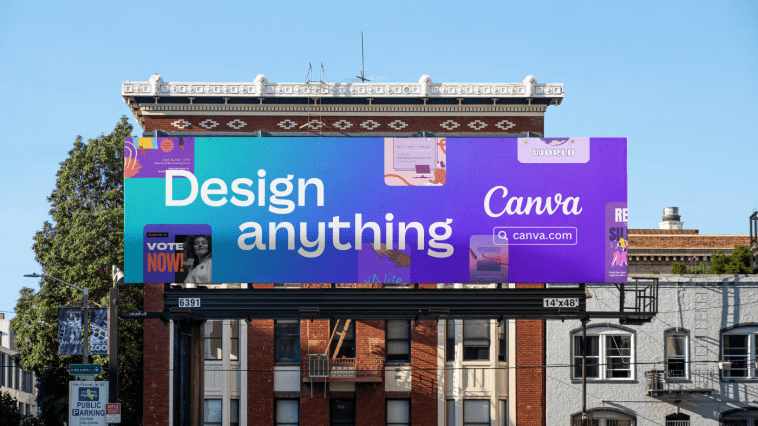

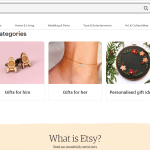
GIPHY App Key not set. Please check settings