Introduction.
Elementor, a popular WordPress page builder, empowers users to create stunning websites with ease, even if they have little to no coding experience.
While Elementor offers an array of built-in design and functionality options, sometimes you may want to add extra interactivity or custom features to your web pages. This is where jQuery, a fast and lightweight JavaScript library, comes into play.
In this guide, we will explore how to use jQuery in Elementor to enhance your website’s capabilities.
Whether you wish to create dynamic animations, interactive forms, or custom functionality, harnessing the power of jQuery within Elementor can elevate your web design skills and take your websites to the next level
What Is jQuery?
Before we dive into integrating jQuery with Elementor, it’s crucial to grasp the essence of jQuery itself. jQuery is a fast, lightweight, and feature-rich JavaScript library designed to simplify web development tasks.
It enables developers to manipulate HTML documents, handle events, create animations, and interact with the server asynchronously.
The beauty of jQuery lies in its simplicity and cross-browser compatibility, making it an ideal choice for enhancing the user experience of your Elementor-built website.
Prerequisites: Setting up Your Environment
Before you can start utilizing jQuery in Elementor, ensure you have the following prerequisites in place:
- A WordPress Website with Elementor Installed: This is the foundation of your web development project.
- Basic HTML, CSS, and JavaScript Knowledge: While we aim to keep things beginner-friendly, familiarity with these technologies will be advantageous.
- jQuery Library: Ensure that you’ve included the jQuery library in your WordPress theme. Many themes already include jQuery by default, so it’s often ready to use.
How Do I Use jQuery In Elementor?
Elementor is a visual page builder that empowers everyone to create stunning websites without touching a single line of code.
While its built-in functionalities offer immense flexibility, sometimes you need the precision and dynamism of JavaScript to achieve specific interactions or animations.
This is where jQuery comes in – a powerful JavaScript library that can breathe life into your Elementor designs.
In this article, we’ll explore everything you need to know about using jQuery in Elementor, from the basics to advanced techniques. Hold on tight, web wizards, because we’re about to unlock a whole new level of interactivity!
Injecting jQuery:
Before diving into code, let’s address the elephant in the room: jQuery inclusion. Luckily, Elementor already includes jQuery in its core files, so you don’t need to manually load it again.
Two Paths to jQuery Nirvana:
Now, let’s delve into the two primary methods for using jQuery in Elementor:
1. The Custom JavaScript Widget.
This is the easiest approach for beginners. Simply drag and drop the “Custom JavaScript” widget onto your page, and write your jQuery code within its dedicated editor. This code will be injected directly into the page, affecting the surrounding elements.
2. Theme Functions File.
For more complex interactions or global effects, consider adding your jQuery code to your theme’s functions.php file.
This gives you greater control and organization, especially when working with multiple pages. Remember to enqueue the script properly to avoid conflicts.
jQuery for the Win.
Here are some exciting ways you can leverage jQuery in Elementor:
- Dynamic Animations: Create smooth and eye-catching animations on scroll, click, or hover using jQuery libraries like Animate.css.
- Interactive Elements: Build accordions, tabs, modals, and lightboxes with custom functionalities and triggers.
- Conditional Content: Show or hide specific elements based on user behaviour or page conditions.
- Form Validation: Enhance your forms with real-time error checking and input validation.
- Ajax Magic: Load content dynamically without page refreshes, creating a seamless user experience.
Remember the Golden Rules.
While jQuery adds a powerful dimension to Elementor, remember these best practices:
- Use wisely: Only use jQuery when Elementor’s built-in features fall short. Overdependence can slow down your website.
- Optimize your code: Use efficient scripts and minimize external library dependencies.
- Test relentlessly: Ensure your jQuery code works flawlessly across devices and browsers.
Resources for the Journey.
Feeling inspired? Equip yourself with these resources to become a jQuery-wielding Elementor master:
- Elementor Custom JavaScript Documentation: https://developers.elementor.com/add-javascript-to-elementor-widgets/
- jQuery API Documentation: https://api.jquery.com/
- Free jQuery Plugins: https://www.jqueryscript.net/tags.php?/jQuery%20UI/
Conclusion.
By combining Elementor’s visual freedom with jQuery’s dynamic power, you can unlock boundless possibilities for your website.
Remember, start small, practice good coding hygiene, and let your creativity soar! So, fire up Elementor, embrace the power of jQuery, and watch your web creations come alive!


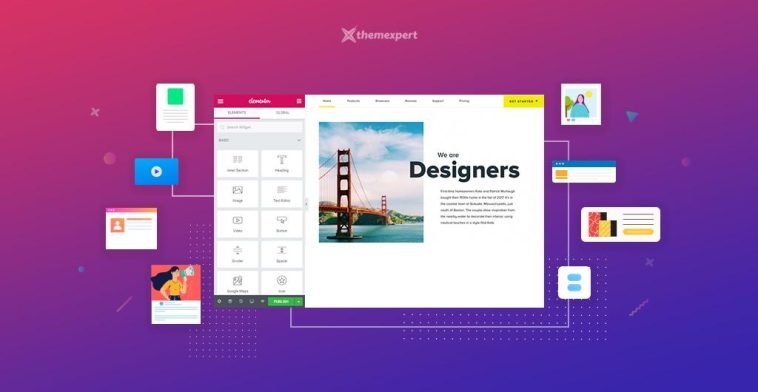
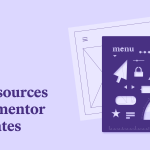
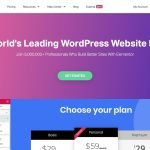
GIPHY App Key not set. Please check settings