Introduction.
Elementor, a popular WordPress page builder, empowers users to create stunning websites with ease, even if they have little to no coding experience.
While Elementor offers an array of built-in design and functionality options, sometimes you may want to add extra interactivity or custom features to your web pages. This is where jQuery, a fast and lightweight JavaScript library, comes into play.
In this guide, we will explore how to use jQuery in Elementor to enhance your website’s capabilities.
Whether you wish to create dynamic animations, interactive forms, or custom functionality, harnessing the power of jQuery within Elementor can elevate your web design skills and take your websites to the next level.
What Is Elementor?
Elementor is a popular WordPress plugin that allows users to design and build websites using a drag-and-drop interface.
It is a visual page builder that simplifies creating and customizing websites without requiring coding knowledge.
With Elementor, users can create and edit web pages by dragging and dropping various elements onto the page.
These elements include headings, text, images, videos, buttons, forms, etc. The plugin provides a wide range of pre-designed templates and blocks that can be customized to match the user’s desired layout and style.
Elementor offers a live preview feature, allowing users to see their changes in real-time as they make them.
It also provides a responsive editing mode, ensuring that websites look great on various devices and screen sizes.
Elementor has gained significant popularity due to its user-friendly interface, flexibility, and ability to create visually appealing websites without needing to write code. It has become a preferred tool for many web designers, developers, and website owners using WordPress.
What are The Benefits Of Using Elementor?
Thanks to Elementor, a revolutionary WordPress plugin, building websites has never been easier or more enjoyable.
In this article, we will explore the numerous benefits of using Elementor and how it empowers designers and developers to craft exceptional web experiences.
1. Intuitive Drag-and-Drop Interface.
Elementor’s most defining feature is its intuitive drag-and-drop interface. With a simple mouse click, designers can seamlessly add and arrange elements on their web pages. From text blocks and images to buttons and forms, everything can be customized effortlessly.
This user-friendly approach drastically reduces the learning curve for beginners, enabling them to design professional-looking websites with ease.
2. Real-Time Visual Editing.
Gone are the days of making changes blindly and refreshing the page repeatedly. Elementor provides a real-time visual editing experience, allowing designers to see the changes they make instantly.
This feature significantly speeds up the design process, as designers can experiment and fine-tune their creations on the fly, resulting in a more efficient workflow.
3. Extensive Pre-Designed Templates and Blocks.
Elementor offers a vast library of pre-designed templates and blocks, catering to a wide range of industries and purposes.
Whether you’re designing a portfolio, a blog, an online store, or a corporate website, Elementor has a template to suit your needs.
These templates provide an excellent starting point for designers, saving time and effort in the initial design phase.
4. Mobile Responsive Design.
In today’s mobile-driven world, responsive web design is paramount. Elementor understands this and ensures that every design created with the plugin is mobile-friendly by default.
Designers can preview how their websites will appear on different devices, and make adjustments as needed, ensuring a seamless experience across various screen sizes.
5. Customization and Creative Freedom.
One of the biggest advantages of Elementor is the unparalleled level of customization it offers.
Designers can control every aspect of their web pages, including fonts, colours, spacing, and animations.
The freedom to experiment and personalize designs leads to unique and visually engaging websites that resonate with the brand and its audience.
6. Advanced Design Effects and Features.
Elementor Pro, the premium version of the plugin, unlocks a treasure trove of advanced design effects and features.
These include parallax scrolling, motion effects, animated headlines, custom CSS, and more.
Such advanced functionalities elevate the overall design quality and enable designers to create eye-catching and interactive elements.
7. WooCommerce Integration for E-commerce.
For those venturing into e-commerce, Elementor seamlessly integrates with WooCommerce. Designers can now create visually appealing product pages, shopping carts, and checkout forms without the need for additional plugins or complex coding.
This integration streamlines the process of building online stores and ensures a cohesive shopping experience for customers.
8. Seamless Integration with Third-Party Plugins.
Elementor’s compatibility extends beyond its native features. The plugin seamlessly integrates with a plethora of third-party WordPress plugins, expanding its capabilities even further.
Whether you need to incorporate a contact form, a social media feed, or an email subscription popup, Elementor ensures that the process is smooth and hassle-free.
This integration empowers designers to extend the functionality of their websites without the need for additional development.
9. Faster Website Loading Times
Website performance is crucial for user experience and search engine rankings. Elementor excels in this aspect by producing clean, lightweight code.
This means that websites built with Elementor load faster, ensuring a snappy and pleasant browsing experience for visitors.
The plugin’s optimized code also contributes to better SEO rankings, as search engines favour faster-loading websites.
10. Regular Updates and Community Support.
Elementor is continually evolving, and its team of developers releases regular updates to enhance functionality, security, and user experience.
The committed development team ensures that the plugin remains compatible with the latest WordPress versions and technologies.
Moreover, Elementor boasts a thriving community of users and developers who contribute to forums, support groups, and documentation, making it easier for newcomers to find assistance and learn from others.
11. User Access Controls for Collaboration.
For web agencies and designers working collaboratively on projects, Elementor Pro offers user access controls.
Designers can assign specific roles and permissions to team members, allowing them to collaborate on designs without risking accidental modifications or unauthorized access. This feature streamlines teamwork and enhances workflow efficiency.
12. Cost-Effective Solution,
Considering the vast array of features offered by Elementor, the plugin represents excellent value for money.
The free version provides an impressive set of tools, while the Elementor Pro version unlocks a treasure trove of advanced functionalities.
The cost-effectiveness of Elementor becomes even more apparent when compared to the expenses associated with traditional web design tools or hiring professional developers for every project.
What Is jQuery?
Before we dive into integrating jQuery with Elementor, it’s crucial to grasp the essence of jQuery itself. jQuery is a fast, lightweight, and feature-rich JavaScript library designed to simplify web development tasks.
It enables developers to manipulate HTML documents, handle events, create animations, and interact with the server asynchronously.
The beauty of jQuery lies in its simplicity and cross-browser compatibility, making it an ideal choice for enhancing the user experience of your Elementor-built website.
Prerequisites: Setting up Your Environment
Before you can start utilizing jQuery in Elementor, ensure you have the following prerequisites in place:
- A WordPress Website with Elementor Installed: This is the foundation of your web development project.
- Basic HTML, CSS, and JavaScript Knowledge: While we aim to keep things beginner-friendly, familiarity with these technologies will be advantageous.
- jQuery Library: Ensure that you’ve included the jQuery library in your WordPress theme. Many themes already include jQuery by default, so it’s often ready to use.
How Do I Use jQuery In Elementor?
Elementor is a visual page builder that empowers everyone to create stunning websites without touching a single line of code.
While its built-in functionalities offer immense flexibility, sometimes you need the precision and dynamism of JavaScript to achieve specific interactions or animations.
This is where jQuery comes in – a powerful JavaScript library that can breathe life into your Elementor designs.
In this article, we’ll explore everything you need to know about using jQuery in Elementor, from the basics to advanced techniques. Hold on tight, web wizards, because we’re about to unlock a whole new level of interactivity!
Injecting jQuery:
Before diving into code, let’s address the elephant in the room: jQuery inclusion. Luckily, Elementor already includes jQuery in its core files, so you don’t need to manually load it again.
Two Paths to jQuery Nirvana:
Now, let’s delve into the two primary methods for using jQuery in Elementor:
1. The Custom JavaScript Widget.
This is the easiest approach for beginners. Simply drag and drop the “Custom JavaScript” widget onto your page, and write your jQuery code within its dedicated editor. This code will be injected directly into the page, affecting the surrounding elements.
2. Theme Functions File.
For more complex interactions or global effects, consider adding your jQuery code to your theme’s functions.php file.
This gives you greater control and organization, especially when working with multiple pages. Remember to enqueue the script properly to avoid conflicts.
jQuery for the Win.
Here are some exciting ways you can leverage jQuery in Elementor:
- Dynamic Animations: Create smooth and eye-catching animations on scroll, click, or hover using jQuery libraries like Animate.css.
- Interactive Elements: Build accordions, tabs, modals, and lightboxes with custom functionalities and triggers.
- Conditional Content: Show or hide specific elements based on user behaviour or page conditions.
- Form Validation: Enhance your forms with real-time error checking and input validation.
- Ajax Magic: Load content dynamically without page refreshes, creating a seamless user experience.
Remember the Golden Rules.
While jQuery adds a powerful dimension to Elementor, remember these best practices:
- Use wisely: Only use jQuery when Elementor’s built-in features fall short. Overdependence can slow down your website.
- Optimize your code: Use efficient scripts and minimize external library dependencies.
- Test relentlessly: Ensure your jQuery code works flawlessly across devices and browsers.
Resources for the Journey.
Feeling inspired? Equip yourself with these resources to become a jQuery-wielding Elementor master:
- Elementor Custom JavaScript Documentation: https://developers.elementor.com/add-javascript-to-elementor-widgets/
- jQuery API Documentation: https://api.jquery.com/
- Free jQuery Plugins: https://www.jqueryscript.net/tags.php?/jQuery%20UI/
Sponsored.
Are you ready to take your digital game to the next level? Discover a curated selection of cutting-edge digital products that promise to enhance your everyday life.
From productivity tools to entertainment essentials, here’s a roundup of must-have items that deserve a spot in your digital arsenal:
As a blogger, I am committed to easing your journey to digital salvation. My latest offering is a cutting-edge product and service that is designed to address a common problem faced by many people today when trying to navigate their digital journey.
I understand that there are many options available in the marketplace today, which is why I am recommending a few that solve your problems.
So if you are ready to take your Digital life to the next level. Check out the link to the products below, and choose which ones suit your needs.
1. Namecheap.
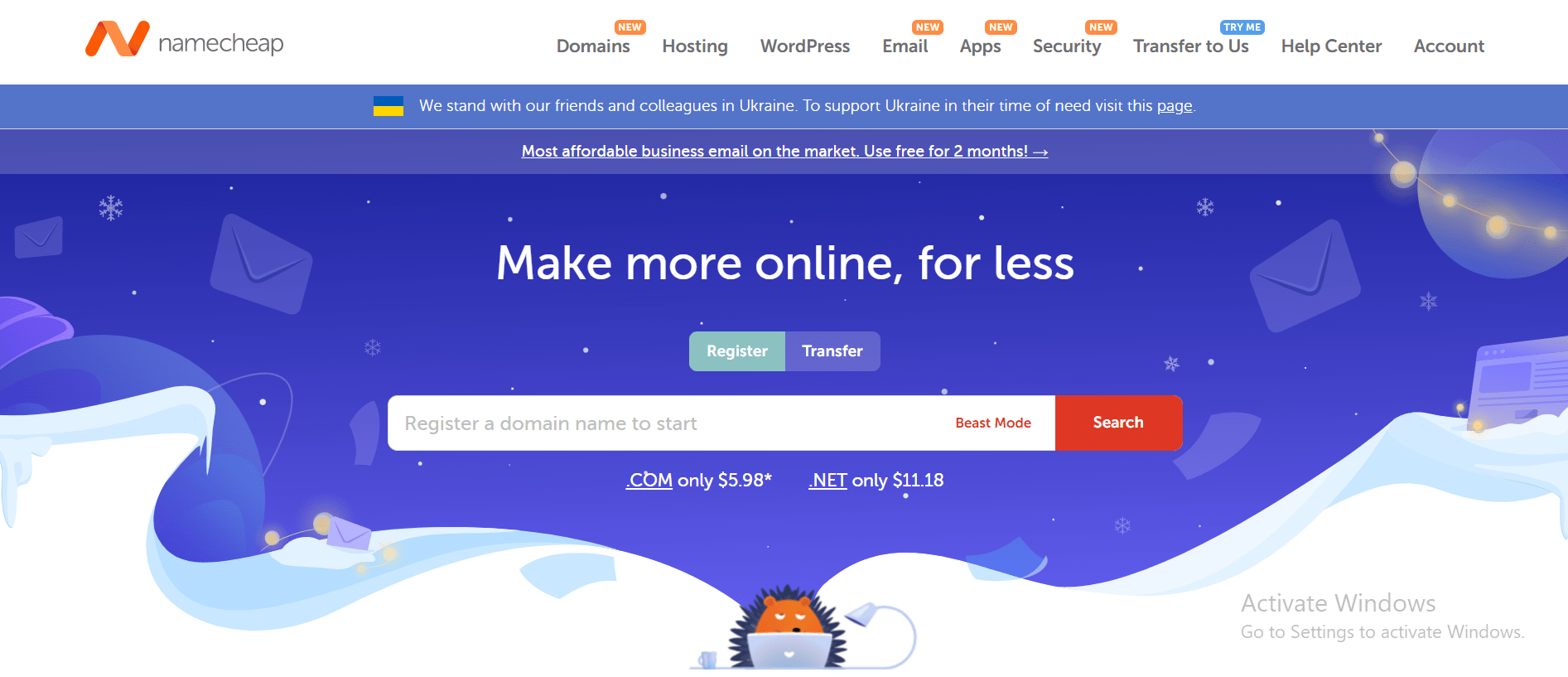
Namecheap is known for its affordable prices, user-friendly interface, and reliable customer support. One of the key benefits of Namecheap is its pricing, which is often significantly lower than that of its competitors.
Namecheap also offers a range of hosting options, including shared hosting, VPS hosting, and dedicated servers, making it a good choice for businesses of all sizes.
In addition to its hosting services, Namecheap also offers domain registration, website builder tools, and SSL certificates, making it a one-stop shop for website owners looking to establish an online presence.
Many users have reported positive experiences with Namecheap’s customer support team, citing their responsiveness and helpfulness in resolving issues and answering questions.
Namecheap also offers a knowledge base and community forums where users can find answers to common questions and connect with other website owners.
While some users have reported occasional technical issues or slow load times, the majority of reviews of Namecheap are positive, with users praising the company’s affordability, user-friendly interface, and reliable service.
Namecheap is a solid choice for anyone looking for affordable and reliable web hosting and domain registration services and is highly recommended by many of its users.
TRY IT NOW – Namecheap.com
Conclusion.
By combining Elementor’s visual freedom with jQuery’s dynamic power, you can unlock boundless possibilities for your website.
Remember, start small, practice good coding hygiene, and let your creativity soar! So, fire up Elementor, embrace the power of jQuery, and watch your web creations come alive!


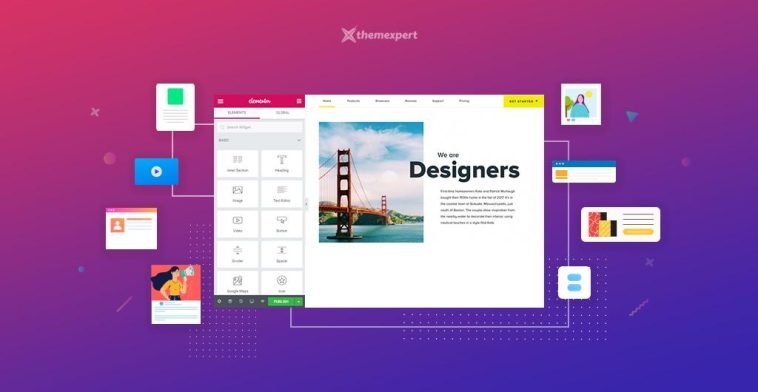

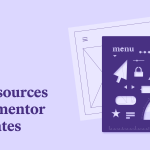
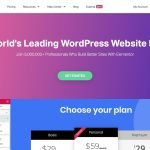
GIPHY App Key not set. Please check settings