Introduction.
One of its standout features is the Notion Calendar, which empowers users to streamline their schedules, track events, and stay organized effectively.
Whether you’re a professional managing multiple projects, a student juggling coursework and extracurricular activities, or simply someone seeking better time management, harnessing the full potential of the Notion Calendar can be a game-changer.
In this guide, we will explore the various aspects of using the Notion Calendar, equipping you with the knowledge and skills to optimize your productivity and stay on top of your commitments.
So, let’s embark on this journey of productivity and explore the limitless possibilities offered by the Notion Calendar, transforming the way you schedule, track, and manage your events and commitments.
Hey there, dear reader! We hope you’re enjoying the content on our blog. Did you know we have a treasure trove of other insightful articles waiting for you?
Checkout the links to the article below to become more productive and scale your Notion experience.
- How To Make Money Selling Notion Templates
- How To Make Money Online With Notion
- How To Make Money With Notion Templates
- How To Become a Notion Consultant
- How To Personalize Notion
- How To Use Notion For Social Media Management
- How To Sell Notion Templates On Etsy
- How To Build a Website On Notion
- How To Build Your Portfolio On Notion
- How To Use Notion For Personal Use
- How To Use Notion For Research
How Do I Use Notion Calendar?
Whether you’re a busy professional, a student with multiple commitments, or simply looking to enhance your productivity, understanding how to use the Notion Calendar can be a game-changer.
In this comprehensive guide, we will explore the ins and outs of the Notion Calendar, empowering you to maximize its potential and revolutionize the way you plan and organize your schedule.
1. Accessing the Notion Calendar.
To begin utilizing the Notion Calendar, you need to access it within your Notion workspace. Open Notion and navigate to the desired page or create a new one where you want to integrate the Calendar.
2. Creating Events and Appointments.
Creating events in the Notion Calendar is simple and intuitive. Follow these steps to get started:
- Within the Notion Calendar page, click on the desired date and time to create a new event block.
- Enter the event title, date, and time. You can also customize the event block by adding descriptions, attaching files, or assigning tags.
- Save the event, and it will be displayed in the Calendar view.
3. Customizing Events and Adding Details.
The Notion Calendar allows for extensive customization and flexibility when it comes to event management. Here are some essential features to enhance your scheduling:
- Recurring Events: For tasks or appointments that repeat regularly, you can set up recurring events. Specify the frequency (daily, weekly, monthly, etc.) and the desired duration.
- Reminders and Notifications: Never miss an important event by setting up reminders or notifications. You can configure notifications to be sent via email or within the Notion app.
- Time Zone Management: If you frequently travel or collaborate with individuals in different time zones, the Notion Calendar enables you to manage and display events in various time zones.
4. Organizing and Categorizing Events.
To maintain a structured schedule, the Notion Calendar allows you to create different calendars or categories for various aspects of your life.
This way, you can keep work, personal, or project-related events separate while still having an overarching view of your commitments. To create separate calendars, follow these steps:
- Within the Notion Calendar page, create a new database or page for each category you want to track.
- Customize the calendar properties, such as colour coding or labels, to differentiate events at a glance.
- Link the separate calendars to the main Notion Calendar page to have a comprehensive overview.
5. Integrating with External Calendars.
To streamline your scheduling further, you can integrate the Notion Calendar with external calendar applications, such as Google Calendar or Apple Calendar.
This allows for synchronization between platforms, ensuring that changes made in one calendar are reflected in the other.
Integration methods may vary, but they usually involve connecting accounts and granting necessary permissions.
6. Collaborating and Sharing Calendars.
The Notion Calendar facilitates collaboration and sharing with team members or colleagues. You can grant them access to specific calendars or invite them to contribute to events, enabling seamless coordination and planning.
Conclusion.
The Notion Calendar is a powerful tool for effective time management, scheduling, and organization.
By mastering its features and customization options, you can revolutionize the way you plan and manage your schedule.
From creating events and setting reminders to categorizing and integrating with external calendars, the Notion Calendar empowers you to stay organized, enhance productivity, and optimize your workflow.
By implementing the strategies outlined in this comprehensive guide, you’ll be well-equipped to leverage the full potential of the Notion
Calendar, unlocking new levels of efficiency and success in both your personal and professional life.
Hey there, dear reader! We hope you’re enjoying the content on our blog. Did you know we have a treasure trove of other insightful articles waiting for you?
Checkout the links to the article below to become more productive and scale your Notion experience.
- How To Make Money Selling Notion Templates
- How To Make Money Online With Notion
- How To Make Money With Notion Templates
- How To Become a Notion Consultant
- How To Personalize Notion
- How To Use Notion For Social Media Management
- How To Sell Notion Templates On Etsy
- How To Build a Website On Notion
- How To Build Your Portfolio On Notion
- How To Use Notion For Personal Use
- How To Use Notion For Research




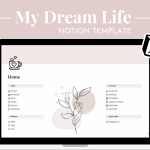
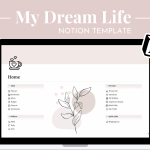
GIPHY App Key not set. Please check settings