Introduction.
YouTube has become a powerful platform for content creators to share their ideas, expertise, and creativity with a global audience.
Planning and organizing your YouTube videos effectively is essential for creating high-quality content that engages viewers and helps your channel grow.
Notion, a versatile all-in-one workspace, provides a comprehensive set of tools to streamline your video planning process, from brainstorming ideas and outlining scripts to managing production schedules and tracking analytics.
In this article, we will explore how to use Notion to plan YouTube videos effectively.
Whether you’re a seasoned YouTuber or just starting your channel, leveraging Notion’s features can help you stay organized, optimize your content strategy, and deliver engaging videos consistently.
Let’s delve into the essential steps and techniques for using Notion to plan your YouTube videos.
Hey there, dear reader! We hope you’re enjoying the content on our blog. Did you know we have a treasure trove of other insightful articles waiting for you?
Checkout the links to the article below to become more productive and scale your Notion experience.
- How To Make Money Selling Notion Templates
- How To Make Money Online With Notion
- How To Make Money With Notion Templates
- How To Become a Notion Consultant
- How To Personalize Notion
- How To Use Notion For Social Media Management
- How To Sell Notion Templates On Etsy
- How To Build a Website On Notion
- How To Build Your Portfolio On Notion
- How To Use Notion For Personal Use
- How To Use Notion For Research
How Do I Use Notion To Plan YouTube Videos?
Notion, a versatile all-in-one workspace, offers a comprehensive set of tools to streamline your video planning process, from brainstorming and outlining ideas to managing production schedules and tracking analytics.
In this article, we will explore how to utilize Notion to plan YouTube videos effectively.
Whether you’re a seasoned content creator or just starting your YouTube journey, harnessing Notion’s features will help you stay organized, optimize your content strategy, and deliver engaging videos consistently.
Let’s dive into the essential steps and techniques for using Notion to plan your YouTube videos:
1. Create a Dedicated YouTube Planning Space.
Start by setting up a dedicated workspace in Notion for your YouTube planning. Create a central page or database to store all your video ideas, scripts, outlines, production schedules, and other relevant resources.
This centralized approach ensures that all your planning materials are easily accessible in one place.
2. Brainstorm and Capture Video Ideas.
Use Notion’s text blocks or dedicated databases to brainstorm and capture video ideas. Create a list of potential video topics or themes that align with your channel’s niche and cater to your audience’s interests.
Notion’s flexibility allows you to categorize and organize your ideas based on relevance, priority, or future planning.
3. Outline and Structure Video Scripts.
Once you have selected a video idea, utilize Notion to outline and structure your video script.
Use headings, bullet points, or numbered lists to break down your content into clear sections or talking points. This outline serves as a roadmap for your video, ensuring a logical flow and coherent delivery.
4. Manage Production Workflow.
Notion’s project management features can be leveraged to streamline your video production workflow.
Create a Kanban board or checklist to track the different stages of video production, including pre-production tasks like research, scripting, gathering resources, filming, editing, and uploading.
This visual overview helps you stay organized, meet deadlines, and ensure a smooth production process.
5. Collaborate with Team Members.
If you have a team or collaborate with others on your YouTube channel, Notion allows for seamless collaboration. Share your planning workspace with team members, assign tasks, and track progress together.
Notion’s commenting system and real-time collaboration features facilitate effective communication and enable efficient teamwork.
6. Organize Visual Assets and Resources.
Notion’s multimedia capabilities make it easy to organize visual assets and resources for your YouTube videos.
Create image galleries, embed videos or graphics, and add links to external resources within your planning pages.
Having all your visual assets in one place helps you stay organized and ensures a smooth production process.
7. Track Video Analytics and Performance.
After publishing your YouTube videos, utilize Notion to track their performance and analytics. Create a database or use Notion’s integrations with analytics platforms to monitor views, likes, comments, and audience engagement.
Analyzing this data provides valuable insights into your video’s performance and helps you refine your content strategy for future videos.
Hey there, dear reader! We hope you’re enjoying the content on our blog. Did you know we have a treasure trove of other insightful articles waiting for you?
Checkout the links to the article below to become more productive and scale your Notion experience.
- How To Make Money Selling Notion Templates
- How To Make Money Online With Notion
- How To Make Money With Notion Templates
- How To Become a Notion Consultant
- How To Personalize Notion
- How To Use Notion For Social Media Management
- How To Sell Notion Templates On Etsy
- How To Build a Website On Notion
- How To Build Your Portfolio On Notion
- How To Use Notion For Personal Use
- How To Use Notion For Research
Conclusion.
Notion provides an all-in-one solution for planning and organizing your YouTube videos, empowering creators to streamline their content creation process.
By leveraging the features and techniques outlined in this article, you can effectively plan, collaborate, and optimize your video content to engage and captivate your audience.
Embrace Notion as your go-to tool for YouTube video planning and unlock your channel’s full potential.
With Notion’s robust capabilities, you can take your content creation to new heights and build a successful YouTube presence.
Hey there, dear reader! We hope you’re enjoying the content on our blog. Did you know we have a treasure trove of other insightful articles waiting for you?
Checkout the links to the article below to become more productive and scale your Notion experience.
- How To Make Money Selling Notion Templates
- How To Make Money Online With Notion
- How To Make Money With Notion Templates
- How To Become a Notion Consultant
- How To Personalize Notion
- How To Use Notion For Social Media Management
- How To Sell Notion Templates On Etsy
- How To Build a Website On Notion
- How To Build Your Portfolio On Notion
- How To Use Notion For Personal Use
- How To Use Notion For Research


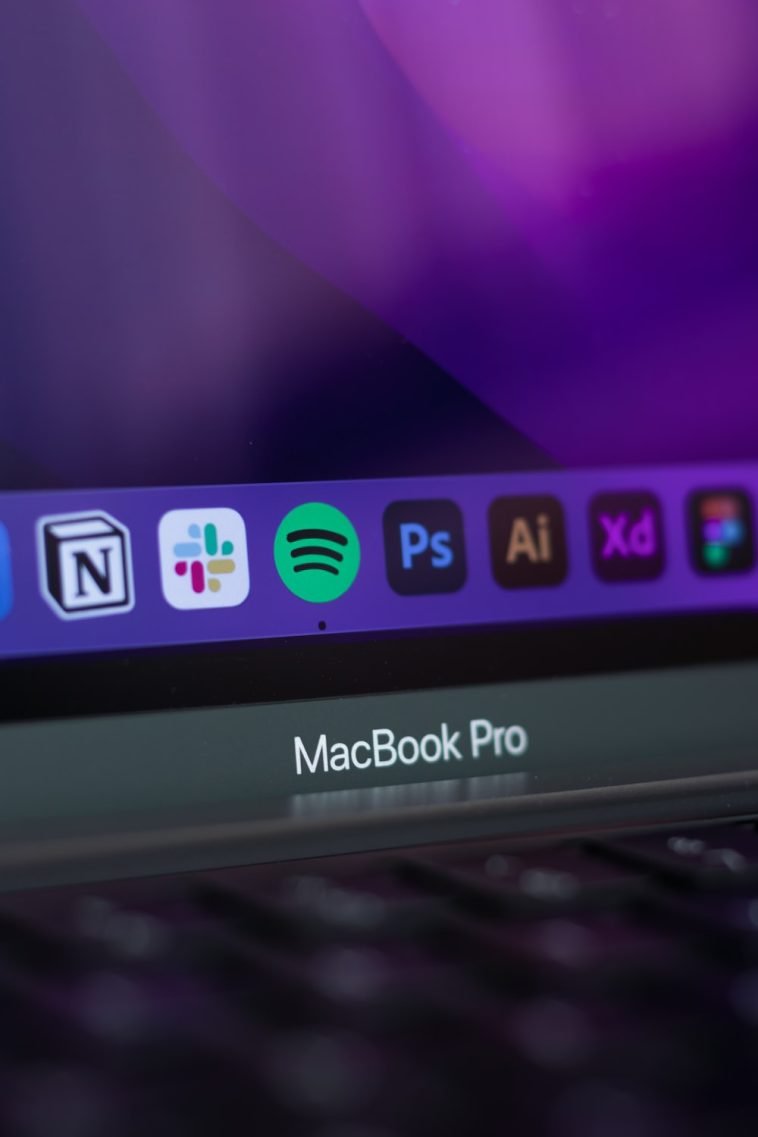



GIPHY App Key not set. Please check settings