Introduction.
Adding a pop of colour to a black-and-white photograph is a mesmerizing and captivating artistic technique that can breathe new life into your images.
This process, commonly known as “Color Splash,” “Selective Coloring,” or “Black and White with Color,” allows you to emphasize specific elements within a monochrome photo by retaining their original colours while converting the rest of the image to black and white.
The result is a striking and eye-catching visual effect that draws attention to the subject and creates a sense of drama and artistic expression.
In the world of digital art and image editing, Adobe Photoshop provides the perfect canvas to explore the art of black and white with colour.
By employing simple yet powerful tools, you can create stunning and evocative compositions that command attention and leave a lasting impact on your audience.
In this guide, we will walk you through the step-by-step process of adding colour to black-and-white photos in Photoshop.
From creating a black-and-white version of your image to selectively restoring colour, you will learn the techniques and tips to master this art form.
Whether you’re a seasoned Photoshop user or a newcomer to the world of digital artistry, this guide will empower you to unleash your creativity and transform your black-and-white photographs into captivating works of art.
Get ready to immerse yourself in the world of artistic expression as we embark on the journey of Photoshop black and white with colour.
Discover the magic of selective colouring and unlock the potential to create visually striking and emotionally powerful images that tell stories with a burst of colour amidst the timeless beauty of black and white.
How Do I Photoshop Black and White With Colour?
Adobe Photoshop, the ultimate tool for digital art and image editing, offers a range of powerful features to master this artistic process and transform your photographs into captivating works of art.
In this step-by-step guide, we will walk you through the process of Photoshop black and white with colour.
From converting your image to black and white to selectively restoring colour, you’ll learn the techniques to breathe new life into your monochrome photos and make them stand out with a burst of vibrant hues.
Whether you’re an aspiring photographer, a seasoned digital artist, or someone looking to add an artistic flair to your images, this guide will empower you to unleash your creativity and create impactful visual stories.
Step 1: Open Your Image in Photoshop.
To begin, open your black-and-white photograph in Adobe Photoshop. If you have a coloured image that you want to convert to black and white, you can do so by using adjustment layers like “Black & White” or “Hue/Saturation.”
Step 2: Duplicate the Background Layer.
To preserve your original image, create a duplicate of the background layer. Right-click on the background layer in the Layers panel and choose “Duplicate Layer.” This ensures that you always have an untouched version to revert to if needed.
Step 3: Desaturate the Duplicate Layer.
With the duplicate layer selected, desaturate the image to convert it to black and white.
Go to “Image” in the top menu, then select “Adjustments” and “Desaturate.” Alternatively, you can use adjustment layers like “Black & White” or “Hue/Saturation” to fine-tune the black and white conversion.
Step 4: Select the “History Brush” Tool.
The “History Brush” tool allows you to selectively restore colour to specific areas of the black-and-white image. Locate the tool in the toolbar on the left side of the screen, or press “Y” on your keyboard to select it.
Step 5: Set Your Brush Options.
In the top options bar, customize your brush settings. Adjust the brush size and hardness to suit the area you want to colourize.
Choose “Normal” as the blending mode and set the opacity to control the intensity of the colour.
Step 6: Restore Color to Specific Elements.
With the “History Brush” tool selected, paint over the areas where you want to restore colour. The original colours will be revealed, creating a striking contrast between the coloured elements and the rest of the black-and-white image.
Step 7: Refine with Layer Masks (Optional).
To create a more seamless and controlled effect, use layer masks to refine the selective colouring. Click the “Add Layer Mask” icon at the bottom of the Layers panel to add a mask to your colourized layer.
Use a black brush to hide or erase any colour spillage or unwanted areas, making the colourization more precise.
Step 8: Adjust Hue and Saturation (Optional).
To fine-tune the colours of your selective colouring, consider using adjustment layers like “Hue/Saturation.”
This allows you to change the hue, saturation, and brightness of the colourized areas to achieve the desired effect.
Step 9: Add a Vignette (Optional).
For an artistic touch, consider adding a subtle vignette to your image. Create a new layer, select the “Elliptical Marquee” tool, and draw an oval selection around the central subject. Go to “Edit” > “Fill” and choose black to fill in the selection.
Adjust the opacity and use a layer mask to blend the vignette smoothly with the rest of the image.
Step 10: Save and Share Your Artistic Creation.
Once you’re satisfied with your black and white with a colour masterpiece, save your work in an appropriate file format (e.g., JPEG or PNG) and share it with the world.
Whether you showcase it on social media, incorporate it into your portfolio, or print it as wall art, your unique creation is ready to make a powerful statement.
Conclusion.
Photoshop black and white with colour is a fascinating and expressive technique that breathes new life into your monochrome photographs.
By selectively adding colour to specific elements, you create captivating visual stories that draw attention, evoke emotions, and leave a lasting impression.
Adobe Photoshop offers an array of tools and features to perfect this artistic process and unleash your creativity.
Whether you’re a seasoned digital artist or a photography enthusiast, this guide has equipped you with the knowledge and skills to explore the world of black and white with colour and create impactful and memorable images.
Embrace the artistic journey and let your creativity flourish as you transform your photographs into works of art that showcase the power of selective colouring.


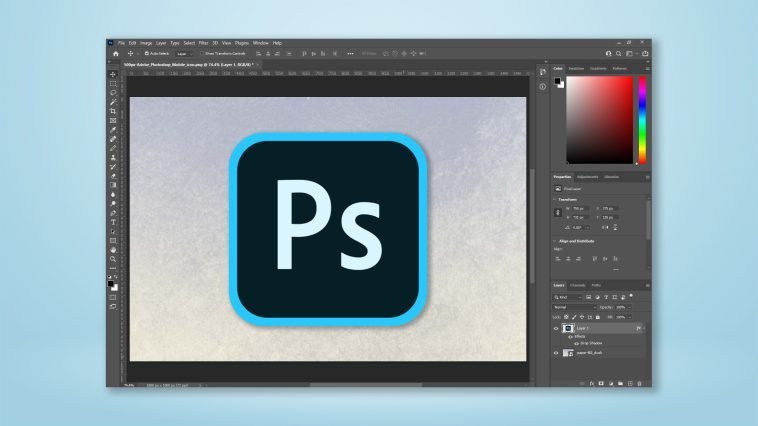



GIPHY App Key not set. Please check settings