Introduction.
WooCommerce, a powerful and versatile e-commerce platform built on WordPress, provides a user-friendly solution for adding and selling digital products.
Whether you’re an artist, writer, or software developer, this introduction will guide you through the essential steps on how to leverage WooCommerce to effortlessly add and showcase your digital products, transforming your website into a robust digital storefront.
Let’s explore the exciting possibilities of enhancing your e-commerce venture by incorporating digital products into the WooCommerce framework.
How Do I Add Digital Products To WooCommerce?
WooCommerce, a popular e-commerce plugin for WordPress, empowers online businesses to seamlessly integrate and sell digital goods.
Whether you’re a content creator, software developer, or educator, the versatility of WooCommerce allows you to showcase and distribute your digital products with ease.
In this comprehensive guide, we’ll walk you through the step-by-step process of adding digital products to WooCommerce, transforming your website into a dynamic online storefront for a global audience.
1. Set Up Your WooCommerce Store.
If you haven’t already, install and activate the WooCommerce plugin on your WordPress site. Follow the setup wizard to configure essential details such as currency, shipping options, and payment gateways. Ensure your WooCommerce store is ready to handle both physical and digital products.
2. Create a Product in WooCommerce.
To add a digital product, navigate to your WordPress dashboard and select “Products” under the WooCommerce tab.
Click “Add Product” to start creating a new product. Fill in the product name, description, and other relevant details. Designate the product as “Virtual” to indicate it’s a digital product.
3. Upload Digital Product Files.
Scroll down to the “Product Data” section and select “Virtual” to mark the product as digital. Next, go to the “Linked Products” tab and add your digital files under the “Downloadable Files” section. Upload your digital product files, whether they are e-books, audio tracks, software, or any other type of digital content.
4. Configure Downloadable Product Settings.
Under the “Downloadable” section, you’ll find settings related to the distribution of your digital products.
Configure options such as download limits, download expiry, and the file access method. For security, consider setting a limit on download attempts and specifying an expiration period for access.
5. Set Pricing and Availability.
Determine the pricing model for your digital product. Set the price, and if necessary, schedule availability by specifying start and end dates.
If your digital product is free, you can skip the pricing section. WooCommerce also allows you to set up variable pricing for different versions or bundles of your digital product.
6. Add Product Images and Descriptions.
Enhance the visual appeal of your digital product by uploading high-quality images and crafting compelling product descriptions.
The images and descriptions will be displayed on your product page, providing potential customers with a clear understanding of what they are purchasing.
7. Implement Product Categories and Tags.
Organize your digital products by assigning relevant categories and tags. This helps customers navigate your store more efficiently and improves the overall user experience.
Create categories that align with the type of digital products you offer, making it easier for customers to find what they’re looking for.
8. Enable Customer Reviews.
Encourage customer feedback by enabling product reviews. Positive reviews build trust and credibility, influencing potential buyers.
WooCommerce provides options to enable or disable customer reviews for each product. Monitor and respond to reviews to foster a positive relationship with your customers.
9. Test the Checkout Process.
Before making your digital products live, go through the checkout process as a customer to ensure a smooth experience.
Verify that the download links are generated correctly, and the customer receives clear instructions on accessing and downloading their digital purchase.
10. Promote Your Digital Products.
Once your digital products are live on your WooCommerce store, leverage various marketing channels to promote them.
Utilize social media, email newsletters, and other online platforms to reach your target audience. Consider running promotions, discounts, or bundle offers to attract customers to your digital storefront.
Conclusion.
Adding digital products to WooCommerce opens a world of possibilities for online businesses looking to diversify their offerings.
Whether you’re selling digital art, e-books, or software, the versatility of WooCommerce provides a seamless solution for showcasing and distributing your digital creations.
By following these step-by-step guidelines, you can harness the power of WooCommerce to create a dynamic digital storefront, reaching a global audience and elevating your e-commerce venture to new heights.


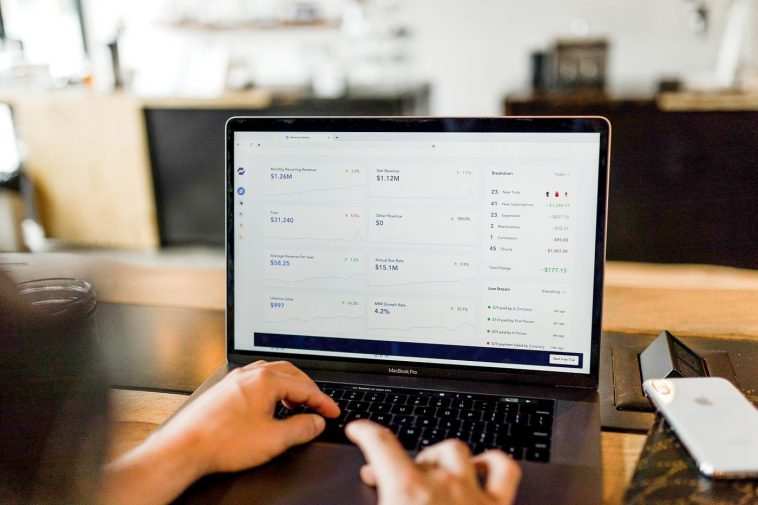



GIPHY App Key not set. Please check settings