Introduction.
As a content creator seeking to build a comprehensive online presence, integrating your social media platforms is crucial for expanding your reach and connecting with your audience beyond a single platform.
One of the most popular platforms for creators to engage with their audience is Instagram. By adding an Instagram link to your YouTube channel, you can encourage viewers to follow you on another platform where you can share more behind-the-scenes content, interact through stories, and strengthen your community.
In this guide, we’ll explore the simple and effective steps to add an Instagram link to your YouTube channel.
From updating your channel banner to incorporating links in video descriptions and using end screens strategically, we’ll help you seamlessly integrate Instagram into your YouTube presence.
Let’s harness the power of cross-platform promotion and take your online content creator journey to new heights of engagement and connection.
How Do I Add an Instagram Link To My YouTube Channel?
As a content creator on YouTube, connecting with your audience across multiple social media platforms is essential for expanding your reach and fostering a dedicated community.
One of the most popular platforms for creators to engage with their audience is Instagram. By adding an Instagram link to your YouTube channel, you can invite viewers to follow you on another platform where you can share behind-the-scenes content, interact through stories, and build a stronger and more connected community.
In this article, we’ll walk you through the simple and effective steps to add an Instagram link to your YouTube channel, allowing you to seamlessly integrate Instagram into your YouTube presence and enhance your online content creator journey.
1. Update Your Channel Banner.
The channel banner is one of the most prominent places on your YouTube channel. Utilize this valuable space to showcase your Instagram link.
To do this, go to your channel’s “Customize Channel” page, click on the pencil icon on the right side of the banner, and choose “Edit Links.”
Enter your Instagram link in the designated field. Make sure to save your changes to apply the link to your channel banner.
2. Add Links in Video Descriptions.
Another effective way to promote your Instagram is by adding the link in your video descriptions. When you upload a new video, include your Instagram link near the top of the description.
This makes it easily accessible to viewers, encouraging them to follow you on Instagram for more content and updates.
3. Utilize End Screens and Cards.
End screens and cards are interactive elements that you can use to direct viewers to other content or external links, including your Instagram profile.
End screens appear in the last 5-20 seconds of your video, while cards can be added at specific points throughout the video.
Use end screens and cards strategically to promote your Instagram link, especially in videos that are related to your social media presence or personal updates.
4. Customize Your YouTube About Page.
Ensure that your YouTube About page includes a section dedicated to links, where you can showcase your Instagram profile among other social media platforms.
To add your Instagram link, go to your YouTube Studio, click on “Customization,” then “Basic Info,” and scroll down to the “Links” section. Enter your Instagram profile URL here and save your changes.
5. Be Consistent in Promotion.
Consistency is key in promoting your Instagram link on your YouTube channel. Remind viewers to follow you on Instagram in your videos, verbally mentioning it, or using visual cues.
Create engaging content on Instagram that complements your YouTube content, making viewers eager to follow you on both platforms.
6. Monitor Engagement and Performance.
Regularly monitor how well your audience responds to your Instagram link on YouTube. Track engagement metrics, such as click-through rates and follower growth on Instagram, to gauge the effectiveness of your cross-platform promotion strategy.
7. Engage with Your Community.
As your Instagram following grows from your YouTube channel, be proactive in engaging with your audience on both platforms.
Respond to comments, messages, and direct interactions to strengthen the connection and loyalty of your community.
Conclusion.
Adding an Instagram link to your YouTube channel is a valuable strategy for connecting with your audience on multiple platforms and expanding your online presence.
Utilize the channel banner, video descriptions, end screens, and cards to strategically promote your Instagram profile.
Be consistent in your promotion, engaging with your community, and tracking performance to optimize your cross-platform promotion strategy.
By seamlessly integrating Instagram into your YouTube presence, you can foster a dedicated and engaged community, fueling your growth as an online content creator and building a strong and thriving presence across social media.


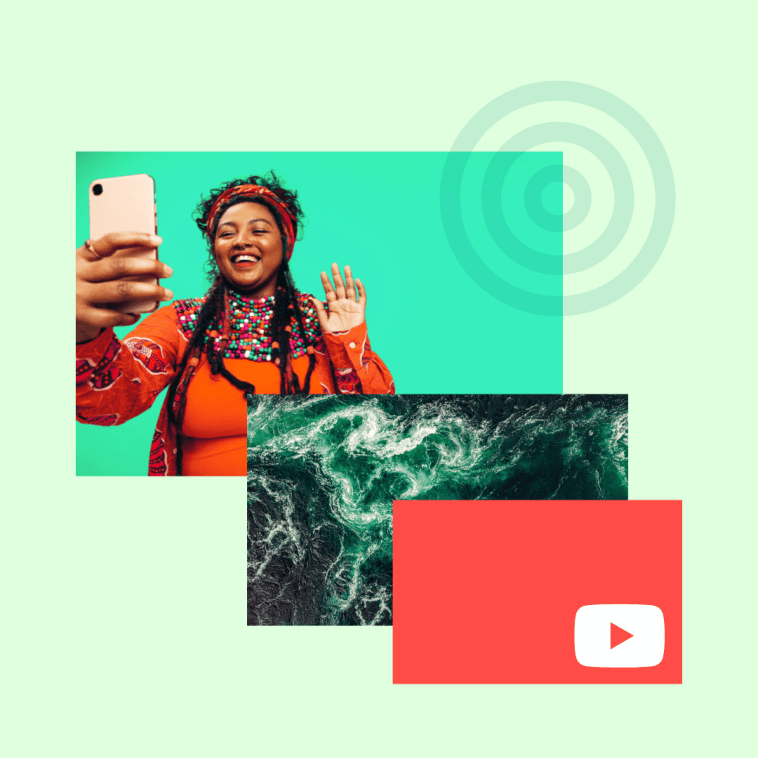

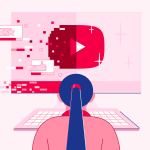

GIPHY App Key not set. Please check settings