Introduction.
As a content creator on YouTube, engaging with your audience and directing them to your other online platforms or external websites is essential for building a strong online presence and fostering a loyal community.
Adding links to your YouTube channel provides a seamless way to connect with your viewers, promote your social media profiles, share relevant resources, or drive traffic to your website.
By strategically placing links in your channel, you can effectively extend your reach beyond YouTube and create multiple touchpoints for your audience to stay connected.
In this guide, we’ll explore the various ways you can add links to your YouTube channel, including through your channel banner, video descriptions, end screens, and social media platforms.
We’ll also discuss best practices for using links responsibly, complying with YouTube’s guidelines, and leveraging them to grow your online presence and engagement.
Let’s dive into the world of link integration on YouTube, empowering you to connect with your audience on multiple levels and enhance your overall content creator journey.
How Do I Add Links To My YouTube Channel?
As a content creator on YouTube, expanding your reach beyond the platform is essential to grow your audience and build a strong online presence.
Adding links to your YouTube channel is an effective way to connect with your viewers, direct them to your other social media platforms, share valuable resources, or promote your website.
By strategically incorporating links, you can create multiple touchpoints with your audience and foster a loyal and engaged community.
In this article, we’ll explore various methods to add links to your YouTube channel, along with best practices and guidelines to ensure a seamless and responsible integration.
1. Channel Banner Links.
One of the most prominent places to add links is in your channel banner. This banner appears at the top of your channel page and is visible to all visitors. Utilize this valuable real estate to direct viewers to your website, blog, or other social media profiles.
To add links to your channel banner, go to your channel’s “Customize Channel” page and click on the pencil icon on the right side of the banner. Then, choose “Edit Links” and enter the desired URLs.
2. Video Descriptions.
Adding links to your video descriptions allows you to share relevant resources, products, or external websites related to the content of your videos.
Ensure that your links are well-organized and placed near the top of the description, making them easily accessible to viewers. Remember to use clear and concise calls to action to encourage viewers to click on the links.
3. End Screens and Cards.
End screens and cards are powerful tools to add interactivity to your videos and promote your other content or external links.
End screens appear in the last 5-20 seconds of your video, while cards are interactive elements that appear throughout the video.
You can link to other videos, playlists, subscribe buttons, or external websites using end screens and cards.
4. Social Media Platforms.
Utilize the “Links” section on your YouTube About page to showcase your social media profiles. This section allows you to add links to your other online platforms, such as Instagram, Twitter, Facebook, and more. Ensure that you regularly update these links as your online presence evolves.
5. Comply with YouTube’s Guidelines.
While adding links is a valuable practice, it’s essential to comply with YouTube’s community guidelines and policies.
Avoid spammy behaviour, misleading links, or excessive promotion of external websites. Violating these guidelines can result in penalties or restrictions on your channel.
6. Leverage the Power of URLs in Video Content.
In your video content, verbally mention or visually display the URLs to encourage viewers to visit the linked destinations. This serves as an additional call to action and reinforces the importance of the links you provide.
7. Monitor Link Performance.
Regularly monitor the performance of your links through tools like Google Analytics or other link-tracking services.
This data will help you understand which links are generating the most clicks and engagement, allowing you to refine your link strategy accordingly.
8. Be Selective and Relevant.
Avoid cluttering your channel with too many links. Be selective in the links you add and ensure they are relevant to your content and audience.
Providing valuable and useful links will enhance your viewers’ experience and build trust in your channel.
Conclusion.
Adding links to your YouTube channel is an invaluable strategy for expanding your online presence and connecting with your audience beyond the platform.
Utilize the channel banner, video descriptions, end screens, and cards to strategically place links.
Comply with YouTube’s guidelines and monitor link performance to optimize your link strategy continuously.
By implementing these practices, you can effectively leverage the power of links to enhance engagement, grow your audience, and establish a thriving online content creator presence.


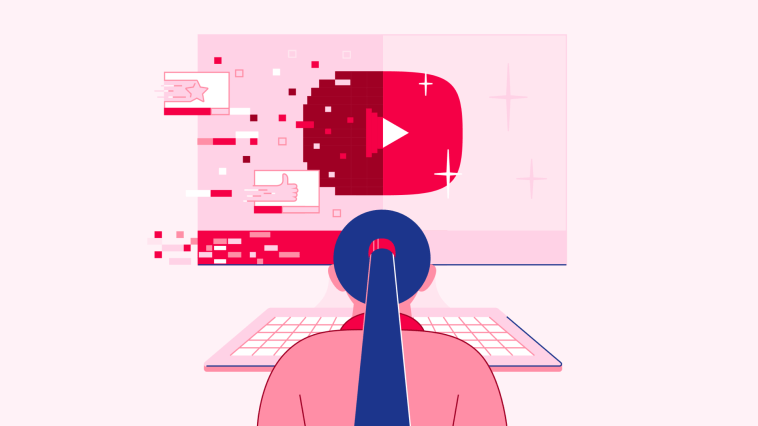



GIPHY App Key not set. Please check settings