Introduction.
Mockups play a pivotal role in showcasing designs and artwork in a professional and visually engaging manner.
They allow artists, designers, and creatives to present their work in real-world contexts, giving clients and audiences a preview of how the final product will look.
While there is a vast array of mockup templates available online, creating your custom mockup in Photoshop offers unparalleled flexibility and uniqueness.
In this guide, we will take you on a journey of creative empowerment, teaching you how to create your mockup in Adobe Photoshop.
Whether you want to display your digital illustrations on merchandise, present branding designs on stationery, or showcase website layouts on devices, crafting custom mockups allows you to curate the perfect presentation tailored to your artistic vision.
By mastering the art of creating custom mockups, you’ll gain the ability to showcase your work in a visually captivating and professional manner, leaving clients and audiences impressed with your attention to detail and creativity.
So, let’s dive into the world of mockup creation in Photoshop and unlock the potential to elevate your artwork to new heights!
How Do I Create My Mockup in Photoshop?
By crafting a unique presentation tailored to your specific artistic vision, you can elevate your artwork and designs to a whole new level of professionalism.
In this comprehensive guide, we will take you on a journey of creative empowerment, teaching you how to create your mockup in Adobe Photoshop.
Whether you want to present your digital illustrations on products, showcase branding designs on stationery, or demonstrate website layouts on various devices, crafting custom mockups will allow you to curate the perfect visual presentation for your work.
While creating custom mockups may seem like an advanced technique, rest assured that with the right guidance and a bit of creativity, you can master this skill and present your work in a visually captivating and professional manner.
So, let’s dive into the world of mockup creation in Photoshop and unlock the potential to impress clients, audiences, and yourself with stunning visual presentations.
Step 1: Define Your Mockup Concept.
Before diving into Photoshop, clearly define your mockup concept. Decide what you want to present, whether it’s a logo on a business card, an illustration on product packaging, or a website design on a digital device.
Understanding your end goal will guide your creative process and ensure a focused and coherent presentation.
Step 2: Gather Your Resources.
Collect all the assets needed for your mockup, including your artwork or design elements and images of the real-world objects you want to incorporate. Ensure that your assets are of high resolution to maintain the quality of your final mockup.
Step 3: Set Up Your Photoshop Canvas.
Create a new document in Photoshop with the dimensions appropriate for your mockup. If you’re showcasing a design on a specific product or device, set the canvas size accordingly. Use guides and rulers to establish a grid that aligns with the real-world dimensions of your mockup.
Step 4: Arrange and Position Your Assets.
Place your artwork or design elements on the canvas and position them where you want them to appear in the mockup.
Use Photoshop’s transform tools to adjust the size and rotation of your assets to fit seamlessly into the scene.
Step 5: Add Realistic Effects.
To make your mockup look authentic, add realistic effects like shadows, highlights, and reflections.
Create a new layer beneath each object and use soft brushes or gradients to paint shadows that mimic the light source in the scene.
Step 6: Fine-Tune Details.
Pay attention to the finer details that make your mockup look polished and professional. Adjust the opacity and blending modes of your layers to achieve a realistic integration of your artwork with the scene.
Step 7: Save and Export.
Once you’re satisfied with your custom mockup, save your Photoshop file and export it to a common image format like JPEG or PNG. This will allow you to share your mockup easily with clients, on social media, or in your portfolio.
Conclusion.
Creating your own custom mockup in Photoshop is a powerful and rewarding skill that allows you to present your artwork and designs in a unique and captivating manner.
By following this comprehensive guide and unleashing your creativity, you can master the art of mockup creation and elevate your work to new heights of professionalism.
Remember, the key to successful mockups lies in attention to detail, realistic effects, and thoughtful presentation.
Take the time to define your concept, gather your resources, and carefully arrange your assets to create a mockup that showcases your work in the best possible light.
So, embrace the world of custom mockup creation in Photoshop and let your imagination run wild as you present your artistic vision with confidence and flair!


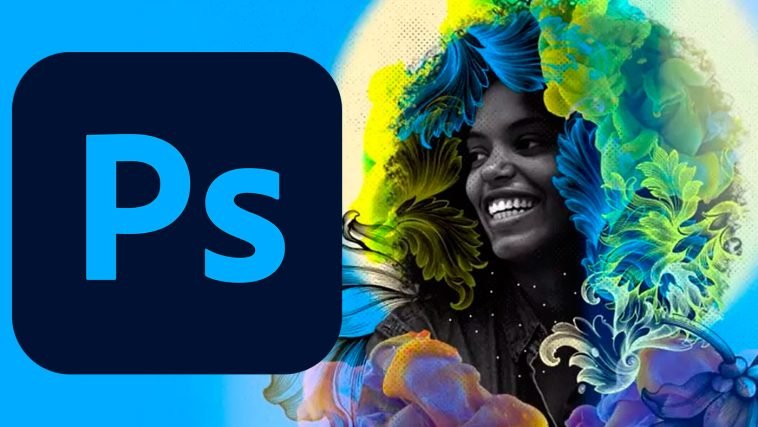

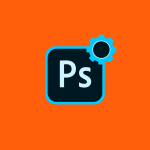

GIPHY App Key not set. Please check settings