Introduction.
Designing a visiting card is a crucial aspect of establishing your professional identity and making a lasting impression on potential clients or business associates.
With the powerful design capabilities of Adobe Photoshop, you have the tools at your disposal to create a visually stunning and impactful visiting card that represents your brand or personal image.
Whether you’re a freelancer, entrepreneur, or working professional, mastering the art of designing a visiting card in Photoshop can elevate your professional presence and leave a lasting impression.
In this guide, we will walk you through the process of designing a visiting card in Adobe Photoshop.
We will explore various techniques, design principles, and essential elements that will enable you to create a unique and visually appealing visiting card design.
From choosing the right dimensions to incorporating graphics, typography, and colour schemes, we’ll cover all the essential steps to bring your visiting card design to life.
By the end of this tutorial, you will have a solid understanding of how to design a visiting card in Photoshop, empowering you to create personalized and professional designs that capture attention and leave a lasting impact.
So, let’s dive into the world of visiting card design in Photoshop and unlock your creativity to craft a memorable representation of your professional identity.
How Do I Design a Visiting Card Design in Photoshop?
With Adobe Photoshop’s design capabilities, you can create a visually appealing and unique visiting card that represents your brand or personal image.
Whether you’re a freelancer, entrepreneur, or working professional, mastering the art of designing a visiting card in Photoshop can elevate your professional presence and leave a lasting impact on potential clients or business associates.
In this article, we will guide you through the step-by-step process of designing a visiting card in Adobe Photoshop, enabling you to create personalized and professional designs that capture attention and make a statement.
Step 1: Determine Dimensions and Orientation.
Before diving into the design process, it’s essential to decide on the dimensions and orientation of your visiting card.
Standard dimensions for a visiting card are typically 3.5 inches by 2 inches. Set the canvas size accordingly in Photoshop by going to File > New and entering the dimensions for your visiting card design.
Step 2: Choose a Background and Color Scheme.
Select a background colour or design that aligns with your brand or personal style. Consider using a solid colour, gradient, or textured background. Ensure that the background complements the overall design and allows your text and graphics to stand out effectively.
Step 3: Incorporate Your Logo and Branding Elements.
If you have a logo or specific branding elements, incorporate them into your visiting card design.
Place your logo in a prominent position, such as the top or bottom of the card. Ensure that it is appropriately sized and complements the overall design.
Use consistent fonts, colours, and graphic elements that reflect your brand identity.
Step 4: Organize and Format Text.
Decide on the information you want to include on your visiting card, such as your name, job title, contact details, and social media handles. Select appropriate fonts that are legible and visually appealing.
Experiment with font sizes, styles, and alignments to create a well-organized and visually balanced layout. Consider using a hierarchy of fonts to prioritize essential information.
Step 5: Add Visual Elements and Graphics.
Enhance your visiting card design by incorporating relevant visual elements and graphics. This could include icons, illustrations, or decorative elements that align with your profession or industry.
Ensure that the visuals complement the overall design and do not overwhelm the card. Keep it clean, professional, and visually balanced.
Step 6: Experiment with Typography and Text Effects.
Use Photoshop’s typography capabilities to create visually engaging text effects. Experiment with effects like drop shadows, gradients, or outlines to make your text stand out.
Be mindful of readability and ensure that the text remains legible against the background and other design elements.
Step 7: Review and Refine Your Design.
Take a step back and review your visiting card design as a whole. Pay attention to the overall composition, balance, and visual appeal.
Make adjustments as necessary to enhance the design and ensure that it aligns with your professional image and goals.
Seek feedback from others to gain different perspectives and make informed refinements.
Step 8: Export and Print Your Visiting Card.
Once you are satisfied with your visiting card design, it’s time to export and print it. Save your design as a high-resolution file (preferably in PDF format) to ensure the best print quality.
Choose a reputable printing service or use a professional-grade printer to bring your design to life.
Conclusion.
Designing a visiting card in Adobe Photoshop allows you to create a personalized and professional representation of your brand or personal identity.
By following the step-by-step process outlined in this article, you can harness the design capabilities of Photoshop to craft a visually appealing and impactful visiting card.
Remember to consider dimensions, background, branding elements, typography, and visual elements to create a well-balanced and memorable design.
With practice and creativity, you’ll develop your unique style and design visiting cards that leave a lasting impression.
So, embrace the power of Photoshop, let your creativity flow, and design visiting cards that reflect your professional identity and captivate your audience.


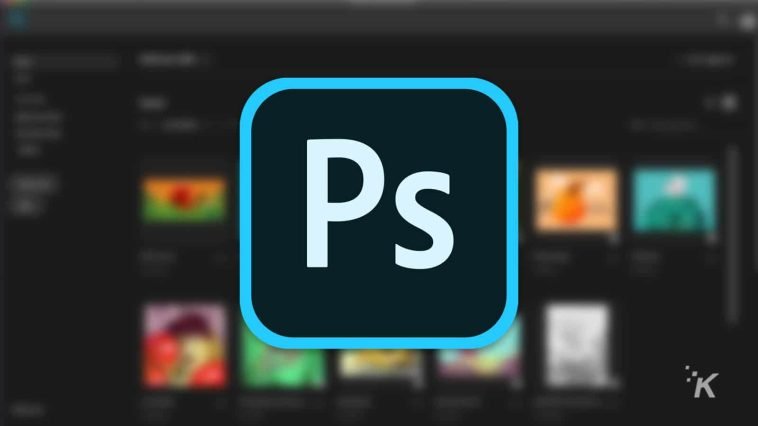

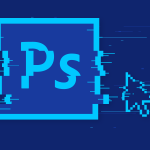

GIPHY App Key not set. Please check settings