Introduction.
Resizing images is a common task when working with digital content, especially when you want to optimize file sizes or fit images into specific dimensions.
In Notion, a popular all-in-one productivity tool, you can easily resize images to meet your specific requirements.
Whether you’re working on a personal project, creating a presentation, or managing a team, knowing how to resize images in Notion can enhance your overall workflow and presentation aesthetics.
In this guide, we will walk you through the process of resizing images in Notion, step by step. You’ll learn how to adjust the dimensions of an image, maintain its aspect ratio, and ensure optimal image quality.
We’ll also explore additional techniques to further customize and optimize your images within the Notion platform.
By the end of this guide, you’ll have the knowledge and skills necessary to resize images effectively in Notion, enabling you to create visually appealing and professional-looking documents, databases, and pages.
Hey there, dear reader! We hope you’re enjoying the content on our blog. Did you know we have a treasure trove of other insightful articles waiting for you?
Checkout the links to the article below to become more productive and scale your Notion experience.
- How To Make Money Selling Notion Templates
- How To Make Money Online With Notion
- How To Make Money With Notion Templates
- How To Become a Notion Consultant
- How To Personalize Notion
- How To Use Notion For Social Media Management
- How To Sell Notion Templates On Etsy
- How To Build a Website On Notion
- How To Build Your Portfolio On Notion
- How To Use Notion For Personal Use
- How To Use Notion For Research
So, let’s dive in and discover the power of image resizing in Notion!
How Do I Resize Images in Notion?
As you work on your Notion pages, you may encounter the need to resize images to fit specific dimensions or optimize file sizes.
Fortunately, Notion provides a simple and intuitive way to resize images, allowing you to enhance your content and create visually appealing presentations, documents, and databases.
In this article, we will walk you through the process of resizing images in Notion, step by step. Whether you’re a Notion beginner or an experienced user, you’ll find these techniques valuable for optimizing and customizing your images within the platform. So, let’s get started!
Step 1: Adding an Image to Notion
To begin, open your Notion page or document where you want to resize an image.
To add an image, click on the “+” button or use the “/image” command and select the image file from your computer. The image will be inserted into your Notion page, and ready for resizing.
Step 2: Select the Image.
Click on the inserted image to select it. You’ll notice a blue border around the image, indicating that it’s selected and ready for manipulation.
Step 3: Resize the Image.
To resize the image, you have two options: manual resizing or using the aspect ratio lock.
3a. Manual Resizing.
Move your cursor over one of the corners of the selected image until you see a diagonal double-sided arrow cursor.
Click and drag the corner inward or outward to adjust the image’s size. You can resize the image both horizontally and vertically according to your desired dimensions.
3b. Aspect Ratio Lock.
If you want to maintain the image’s original aspect ratio while resizing, you can use the aspect ratio lock.
To do this, move your cursor over one of the corners of the selected image, and hold down the Shift key on your keyboard.
Click and drag the corner inward or outward, and the image will proportionally resize, preserving its original aspect ratio.
Step 4: Finalizing the Resized Image.
Once you’ve achieved the desired size, release the mouse button to finalize the resizing. The image will adjust accordingly, conforming to the dimensions you set.
Step 5: Fine-Tuning Image Properties.
Notion offers additional options to further customize your resized image. Right-click on the image and select “Image” from the context menu.
Here, you can access various image properties, including alignment, captioning, alt text, and more. Adjust these properties according to your preferences to enhance the overall presentation of your content.
Step 6: Optimizing Image Quality and File Size.
In some cases, you may need to optimize the image file size without compromising image quality. Notion automatically compresses images to reduce file sizes, but if you require further optimization, you can resize the image externally using image editing software or online tools before inserting it into Notion. This way, you can ensure the best balance between image quality and file size.
Conclusion.
Resizing images in Notion is a straightforward process that empowers you to enhance your content and create visually appealing pages, documents, and databases.
By following the step-by-step guide outlined above, you can effortlessly resize images to fit specific dimensions or optimize file sizes according to your requirements.
Remember to explore additional image properties in Notion to further customize your resized images and create a captivating visual experience for your audience.
So, leverage the power of image resizing in Notion and take your content creation to the next level!
Hey there, dear reader! We hope you’re enjoying the content on our blog. Did you know we have a treasure trove of other insightful articles waiting for you?
Checkout the links to the article below to become more productive and scale your Notion experience.
- How To Make Money Selling Notion Templates
- How To Make Money Online With Notion
- How To Make Money With Notion Templates
- How To Become a Notion Consultant
- How To Personalize Notion
- How To Use Notion For Social Media Management
- How To Sell Notion Templates On Etsy
- How To Build a Website On Notion
- How To Build Your Portfolio On Notion
- How To Use Notion For Personal Use
- How To Use Notion For Research


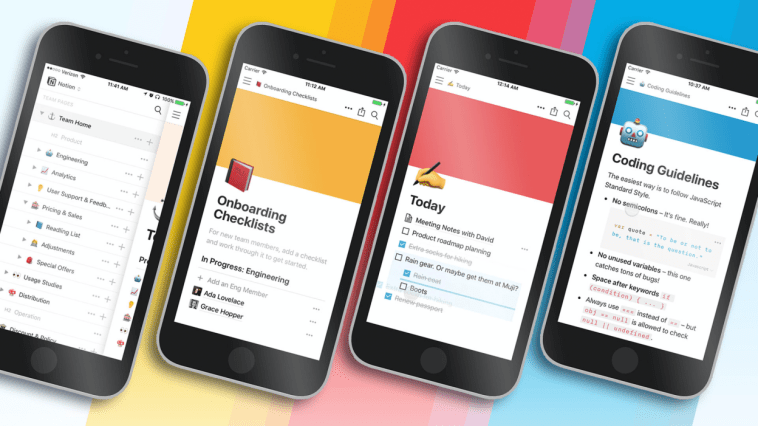


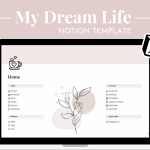
GIPHY App Key not set. Please check settings