Introduction.
Having a robust and user-friendly e-commerce platform is essential for success. WooCommerce, a powerful e-commerce plugin for WordPress, allows you to transform your WordPress website into a fully functional online store.
When combined with Elementor, the popular WordPress page builder, you have a winning combination that offers flexibility, creativity, and the tools to design a stunning and effective online store.
In this comprehensive guide, we’ll take you through the step-by-step process of setting up WooCommerce on your WordPress website using Elementor.
Whether you’re an experienced e-commerce entrepreneur or just starting your online business journey, you’ll learn how to harness the potential of WooCommerce and Elementor to create a captivating and efficient online store.
From installing and configuring WooCommerce to designing product pages and customizing the shopping experience, you’ll know to build a successful e-commerce website that stands out in the digital marketplace.
How Do I Set Up WooCommerce On WordPress Elementor?
The digital marketplace is thriving, and if you’re looking to dive into the world of online business, you’ve made a smart choice.
To establish a successful online store, you need the right tools, and that’s where WooCommerce, a powerful e-commerce plugin for WordPress, comes into play.
Pair it with Elementor, the beloved WordPress page builder, and you’ve got a dynamic duo that can turn your WordPress website into a fully functional and visually captivating online store.
In this comprehensive guide, we’ll walk you through the step-by-step process of setting up WooCommerce on your WordPress website using Elementor.
Whether you’re a seasoned e-commerce entrepreneur or a newcomer to online business, you’ll discover how to leverage the combined power of WooCommerce and Elementor to create an impressive and efficient online store.
From the initial setup and product listing to customizing the shopping experience and designing compelling product pages, you’ll have the knowledge and tools to build a thriving online business.
Step 1: Install and Activate WooCommerce.
Begin by logging into your WordPress dashboard and navigating to the “Plugins” section. Search for “WooCommerce” and click “Install Now.” Once installed, activate the plugin.
Step 2: WooCommerce Setup Wizard.
After activation, WooCommerce will guide you through a setup wizard. It will ask you to configure essential settings such as currency, location, payment methods, and shipping options. Follow the prompts to set up your store as per your preferences.
Step 3: Adding Products.
With WooCommerce configured, you can start adding products to your store. Go to the “Products” tab in your WordPress dashboard and click “Add New.” Fill in product details like name, description, price, and upload product images.
Step 4: Designing Product Pages with Elementor.
One of the advantages of using Elementor is the ability to design custom product pages. Create a new page or edit an existing one using Elementor. Add the “Single Product” widget to the page and customize it to showcase your product in a visually appealing way.
Step 5: Installing WooCommerce-Compatible Themes.
Choose a WooCommerce-compatible theme or template for your online store. There are numerous options available that work seamlessly with both WooCommerce and Elementor. Install and activate your chosen theme.
Step 6: Customizing the Shopping Experience.
WooCommerce and Elementor allow you to customize the shopping experience for your customers. You can design a user-friendly shopping cart, checkout page, and product category pages to match your brand’s aesthetics.
Step 7: Adding Payment Gateways.
Configure payment gateways to facilitate secure transactions on your online store. WooCommerce offers various payment options like PayPal, Stripe, and more. Choose the ones that suit your target audience.
Step 8: Testing Your Store.
Before going live, thoroughly test your online store to ensure that all functions, including product listings, payment processing, and checkout, work correctly.
Conclusion.
Setting up WooCommerce on WordPress with Elementor is your ticket to establishing a successful and visually appealing online store.
The combination of WooCommerce’s e-commerce prowess and Elementor’s design flexibility empowers you to create a unique and efficient shopping experience for your customers.
By following the steps outlined in this guide, you’ll be well-prepared to embark on your e-commerce journey, design a captivating online storefront, and provide a seamless shopping experience that sets your business apart.


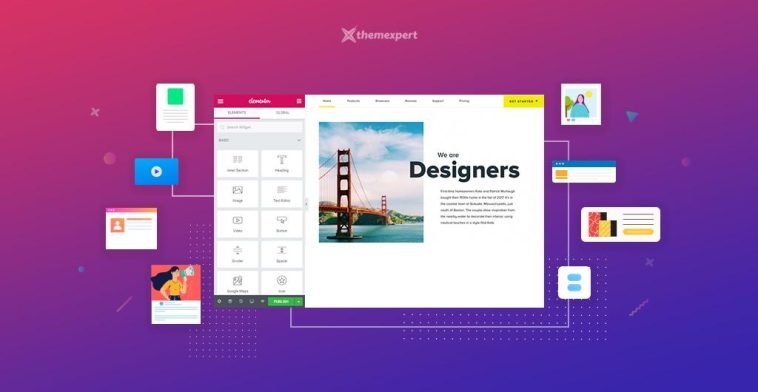


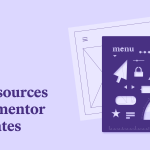
GIPHY App Key not set. Please check settings