Introduction
If you’ve ever wanted to create and sell digital products—like eBooks, planners, templates, or social media graphics—but felt overwhelmed by the idea of design tools, I totally get it.
I’ve been there too. But here’s the thing: you don’t need to be a professional designer or learn complicated software to start. You just need Canva.
Canva is one of the easiest design tools out there. It’s drag-and-drop, comes with thousands of templates, and works right from your browser (or phone).
You don’t have to install anything. And best of all? You can use it to create beautiful digital products that people will actually pay for.
Using Canva for digital products isn’t just about making things look nice. It’s about saving time, working smarter, and creating real value—without needing design experience or a big budget.
If you’re a content creator, teacher, small business owner, or just someone with an idea, Canva gives you the tools to turn that idea into something you can sell.
Let me walk you through exactly how to use Canva to make digital products, step by step. I’ll show you what types of products you can create, how to design them properly, and where you can sell them when you’re done.
What Is Canva?
Canva is a free online graphic design tool you can use to create all kinds of things—presentations, Instagram posts, flyers, business cards, planners, eBooks, and so much more.
The free version comes with tons of templates, fonts, stock images, and icons. There’s also Canva Pro, which gives you access to more features like background remover, resizing tools, and premium assets. But honestly, the free version is more than enough to get started.
Why Use Canva for Digital Products?
Here’s why I recommend Canva for anyone starting with digital products:
No design skills needed
Free to use
Comes with templates for almost everything
Easy to export your designs as PDFs, PNGs, or JPEGs
Works on your phone and computer
Lets you save your designs in the cloud
You can reuse the same design and create multiple products
Let me give you some real examples of what you can make and sell.
Digital Products You Can Create With Canva
Here are some digital products people are creating (and selling!) with Canva right now:
1. Printable Planners
You can design daily, weekly, or monthly planners using simple layout templates. These are super popular on Etsy.
2. Social Media Templates
Create templates for Instagram stories, posts, YouTube thumbnails, and Pinterest pins. These are perfect for selling to small business owners or influencers.
3. eBooks and Workbooks
Use Canva’s A4 or US Letter document sizes. Add your content, drop in some visuals, and you’ve got a lead magnet or a product ready to sell.
4. Wedding or Event Invitations
Canva has lots of beautiful templates for invitations. You can create and sell editable templates or custom designs.
5. Digital Journals or Notebooks
Use hyperlinks inside Canva to create clickable journal pages that work with iPads and tablets.
6. Resume Templates
Job seekers love clean, easy-to-edit resume designs. You can make and sell them as Canva templates.
7. Business or Marketing Kits
Think logo packs, branding guides, pitch decks, and pricing sheets. These are popular among entrepreneurs.
How Do I Use Canva To Create a Digital Product?
Here’s how I would guide a friend through the process:
Step 1: Sign Up for Canva
Go to canva.com and create a free account. You can also download the Canva app if you prefer working on your phone or tablet.
Step 2: Pick the Right Size
Decide what kind of product you’re making. If it’s a planner, use A4 or US Letter. For Instagram posts, use 1080×1080 pixels. Canva has all these options ready—you just search for them.
Step 3: Choose a Template or Start from Scratch
Search for templates that fit your idea. You can fully customize colors, text, and layout. Or, if you want something original, start with a blank page.
Step 4: Add Your Content
Write out your text directly in Canva. Add headings, instructions, or whatever else fits your product. Use Canva’s elements—like icons, shapes, and lines—to decorate.
Step 5: Make It Look Nice
Choose fonts that are easy to read. Stick with 2-3 colors to keep things clean. Use Canva’s alignment tools to make sure everything lines up.
Step 6: Save and Export
Click Share > Download, then choose PDF Standard for things like planners or eBooks. Use PNG or JPEG for image-based products. If you’re offering editable templates, you can also share a Canva template link.
Where To Sell Your Canva Digital Products
Once your product is ready, you can sell it on:
Etsy – Easy to get started, lots of traffic
Gumroad – Great for creators, no listing fees
Payhip – Simple storefront, great for beginners
Shopify – Good for setting up a full online store
Your own website – More control, fewer fees
Just make sure you check Canva’s license terms before reselling any designs. You can sell things you make yourself, but you can’t resell Canva templates as-is. You have to customize them.
Here’s Canva’s license guide if you want to read more about what’s allowed.
Quick Tips To Make Your Digital Products Stand Out
Pick a niche – Don’t try to make everything. Choose something like “planners for moms” or “Instagram templates for beauty brands.”
Use quality fonts and visuals – Canva has a lot, but you can also upload your own.
Think about your customer – What will help them? What do they need?
Make your product easy to use – Use simple instructions or include a how-to guide.
Brand your designs – Add a logo or color palette so your products feel consistent.
FAQs
Can I sell Canva designs legally?
Yes, as long as you customize them. You can’t sell Canva’s original templates without editing them. Always follow Canva’s Content License Agreement.
Do I need Canva Pro to sell digital products?
No, you can start with the free plan. Pro just gives you extra features like more templates, premium elements, and the ability to resize designs with one click.
What format should I export in?
PDF Standard is perfect for most printable products. If you’re creating images, use PNG. For editable templates, share a Canva link (Pro lets you do that).
Can I sell the same design more than once?
Yes! That’s the beauty of digital products. You make something once and sell it as many times as you want.
Final Thoughts
Canva makes creating digital products so much easier than most people think. You don’t need fancy tools or a design background. You just need a good idea, a bit of time, and the willingness to try.
So, if you’ve been thinking about selling printables, templates, or other digital downloads, start with Canva. It’s free, easy, and powerful enough to build a small digital product business.
What kind of digital product are you excited to create with Canva?


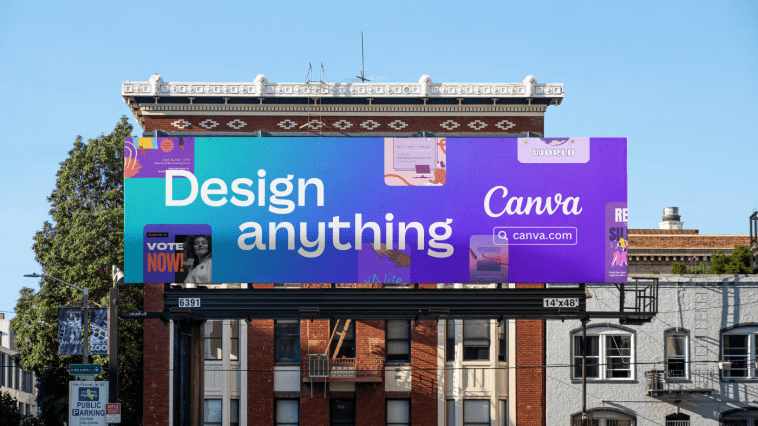

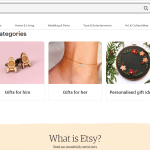
GIPHY App Key not set. Please check settings