Introduction.
Selling digital products is one of the best ways to earn passive income online. You can create something once—like an eBook, music file, design template, or online course—and sell it again and again without worrying about shipping or inventory.
If you’re using Wix for your website, adding digital products to your online store is actually pretty simple once you know where to look and what steps to follow.
I’ve been working with Wix for a while now, and I get how overwhelming it can feel when you’re trying to figure out all the different settings, buttons, and store options. But I promise—once you do it the first time, it gets easier.
In this guide, I’ll walk you through exactly how to add digital products to your Wix website, step by step.
I’ll also cover some tips for pricing, delivery, and protecting your files. If you stick around to the end, I’ve added a few FAQs too, just to make sure nothing gets left out.
Let’s get right into it.
What is a Digital Product?
Before anything else, let’s clear up what a digital product is. Digital products are files people can download or access online. Some examples:
eBooks or PDFs
Printable planners or artwork
Music or sound effects
Photography
Video tutorials
Software or plugins
Online courses
You don’t need to ship anything or deal with packaging. People buy, download, and that’s it. That’s why digital products are such a big hit—especially for creators, educators, and artists.
According to a report from Statista, the global digital media market is expected to hit $538 billion in 2025. That’s a lot of people buying and selling digital goods. Source.
If you’ve got something useful or fun to offer, now is the time to get it up on your site.
What You Need Before You Start
Here’s a quick checklist to make sure you’re ready to go:
A Wix website (obviously)
The Wix eCommerce plan (you’ll need this to sell anything)
Your digital product file (like a PDF, ZIP file, etc.)
A product description and title
A price in mind
If you don’t have the Wix eCommerce plan yet, you can upgrade by going to your Wix Dashboard > Settings > Premium Plans. It’s worth it if you plan to sell anything at all.
How Do I Add Digital Products To Wix?
Step 1: Enable Wix Stores (if you haven’t already)
Log in to your Wix account.
Go to your Editor.
Click Add Apps (on the left menu).
Search for Wix Stores and install it.
Once it’s installed, you’ll see a new section called “Store Products” in your dashboard.
Step 2: Add a New Product
Go to your Wix Dashboard.
Click Store Products > Products.
Click + New Product > choose Digital File.
This part is important—make sure you select Digital File, not Physical. Wix will automatically treat it as a digital download, so no shipping details will be needed.
Step 3: Upload Your File
After selecting “Digital File,” you’ll see the option to Upload File.
Choose your file from your computer (PDF, ZIP, MP3, etc.).
Wix allows up to 1GB per file. If it’s bigger, try compressing it or splitting it into parts.
You can also add multiple files if you’re selling a bundle or course. Just keep them organized.
Step 4: Add Product Info
Now it’s time to fill out the basics:
Product Name (e.g. “2025 Weekly Planner”)
Description (tell people exactly what they’re getting)
Price (keep it fair and competitive)
Images (mockups or previews help a lot)
You can use free tools like Canva to make nice-looking product mockups. Make sure your images are clear—this is what will catch people’s attention.
Step 5: Set Product Settings
Scroll down and check these settings:
Inventory & Shipping – No need to track inventory or set shipping.
Tax – Depending on your location, you may need to collect digital sales tax. Check with a local accountant or use TaxJar or Quaderno.
SEO – Customize the SEO title and description if you want to show up on Google. Add keywords like “digital planner,” “instant download,” etc.
Step 6: Publish and Test
Once everything looks good, hit Save & Publish.
Now go to your live site, find the product, and try a test purchase. You can offer it for free or use a coupon to test the process. Make sure the email with the download link works, and that the file is delivered properly.
Wix automatically handles the file delivery—your customer gets a secure link via email after purchase.
Pro Tips for Selling Digital Products on Wix
Here are a few things I’ve learned along the way:
1. Use Clear File Names
Rename your files so they look professional. For example: 2025Planner_Weekly_Layout.pdf instead of final_FINAL2.pdf.
2. Protect Your Files
Don’t upload copyrighted material you don’t own. Also, consider watermarking or password-protecting your PDFs if needed. You can also zip the files with a password and include the password in the confirmation email.
3. Offer a Bundle
People love bundles. Try selling multiple items together at a small discount—it increases your average order value.
4. Add Testimonials or Reviews
If you’ve sold the product elsewhere (like Etsy or Gumroad), copy over the reviews with permission. Social proof helps.
5. Promote Smart
Use Pinterest, Instagram, or TikTok to drive traffic. Link directly to your Wix product page. Email your list with special offers or early access.
FAQs
Can I sell free digital downloads on Wix?
Yes, just set the product price to $0. Customers still go through checkout, but they won’t be charged.
What file types does Wix allow?
You can upload most common file types: PDF, DOCX, MP3, ZIP, PNG, and more. Each file must be under 1GB.
Can I sell digital and physical products in the same store?
Yes, you can mix both. Just be sure to select the correct product type (Digital or Physical) when adding each one.
How do customers get their files?
Wix sends a secure download link to their email after purchase. The link is also available on their order confirmation page.
Is there a way to limit downloads?
Wix doesn’t offer built-in download limits, but you can use third-party apps or services like SendOwl or Payhip for more control.
Wrapping Up
Selling digital products through Wix is a great way to grow your business, build passive income, and share your work with more people.The setup might feel a little tricky at first, but once your first product is live, everything else gets easier.
And the best part? No inventory. No shipping. Just you, your ideas, and a smooth checkout experience for your customers.
So—now that you know how to add digital products to Wix, what’s the first thing you’re planning to sell?
Let me know—I’d love to hear about it.



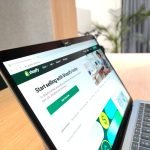
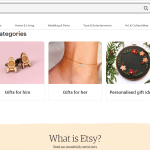
GIPHY App Key not set. Please check settings